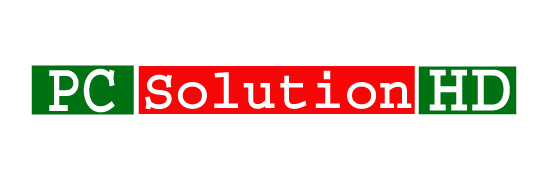Windows 7 Fixboot, Fixmbr! Sometimes we face a problem which is windows boot problem. It is one of the greatest problems during we install Windows 7 on our Computer or Laptop. Because that’s time this problem happens. This problem is very bad. Not only this problem but also all problems are very bad. We all don’t like any kinds of problem. Because it is disgusting and effective on our mind which is very bad. Here we will discuss our today’s topics Windows 7 Fixboot, Fixmbr.

When your Computer or Laptop fails to start, Windows starts automatically with Windows Recovery Environment where you will see various tools that can Possible to fix your Laptop or computer problem. Here you have to remember that it can happen in many causes. It can happen from your Laptop or Computer BIOS. Because your PC BIOS set with the incorrect boot order. This can happen from the other cause which is hard drive is having any kinds of corrupted data which is important system data, sus as MBR. Here MBR means Master Boot Record.
Bootrec or bootrec.exe provided by Microsoft Windows RE. Do you know what is Windows RE? Windows RE means Windows Recovery Environment.
Windows 7 Fixboot, Fixmbr:
To fix Windows 7 boot follow my all steps and do this work properly from first to last. Here I will show you all the easy way to Fixboot Windows 7. So let’s start the topics Windows 7 Fixboot, Fixmbr.
- Firstly insert your Windows DVD, Bootable Pen Drive or other things which thing do you use to install the Windows 7. Because here are you have to go into the recovery mode. To go the Recovery mode, here we inserted Windows DVD.
- When you will see it, Press any key to boot from CD or DVD…
- You have to click any button from your keyboard. Here are you can press any button from your keyboard as you wish.
- During that’s moment, you will see that your windows is installing and sometimes later you will see a new window will appear before you which caption will be Install Windows.
- Now you have to click on
Repair your computer. - Then you will see the
System Recovery Options. - Here You have to click
Restore your computer using system image that you created earlierand ClickNext. - Now you will see a message which caption
Re-image your computer. Then ClickCancle. - Then again click on
Cancle. - Now you will see the System Recovery Options, here you have to click on
Command Prompt. - Instantly you will see the Command Prompt, here you have to type “
bootsect/ nt60 SYS/ force”
Like this “X:\Sources> bootsect/ nt60 SYS/ force" - And hit the
Enter. - And type “
bootrec.exe/fixmbr“ - Then press
Enterand a successful message will appear like this “The operation completed successfully.” - Then type “
bootrec.exe/fixboot“ - And hit
Enterand the same message will appear before you (The operation completed successfully.) - Now exit from the CMD and click on
Startup Repair. - Now wait 2-5 minutes then your PC will restart automatically.
- During this time you will see that your Windows started without any kinds of problem.
You can see this topic which is related to our today’s topics Windows 7 Fixboot, Fixmbr:
That’s was our today’s topics Windows 7 Fixboot, Fixmbr which is Windows 7 boot repair. Now at this moment, I would like to finish our Windows 7 Fixboot, Fixmbr topics. If you have any questions to know more on this topic, you can ask us here in the comment box. Here we will try to respond your message as soon as possible. Now at this moment, I would like to conclude here our today’s topics Windows 7 Fixboot. I will be back with the new topics which will be very helpful and essential for you all. So always stay with us to get the new solution and more information.