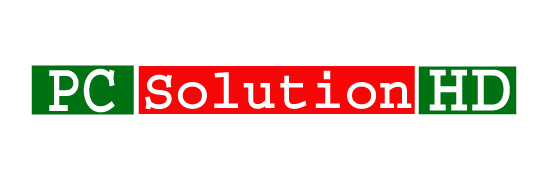Add a Message on Windows Logon Screen in Windows 10/8.1/8/7! You will be very happy to know that Windows 10/8.1/8/7 allows you to add a custom message which will be displayed on your Windows Logon screen. It is a very good thing if you can show your custom message to show on windows login time which you want. It is a good thing. Because it will help us to show any message which you want.
Generally, we don’t need this option. But we can use it for shows our message on our computer if anyone wants to use our computer. It will be a great idea to show a message which you want. You can add any kind of notice, contact information, many other messages. So, I think it is a very good thing for us. Because we can use it to make an alarm. That’s mean, we can see this alarm during windows login time. So at this moment, we can say that it is a very good thing.

Legal Notice Text (Add a Message on Windows Logon Screen in Windows 10/8.1/8/7):
Do you know what is Legal Notice Text? Actually, it is that’s an option which we will use to show our message on the windows login screen. I think you got to understand. If you don’t understand, I again replied that it is that option where we can set our custom message which will appear during our windows login time. I hope now you got to understand.
Here, We used our today’s topics title “Add a Message on Windows Logon Screen in Windows 10/8.1/8/7” to understand you all that you will be able to add your message on windows logon screen in windows 10/8.1/8/7. But it is a “Legal Notice Text” for our computer. Here we have to set our text which we want to set as a message on the windows logon screen. So at this moment, I will show you how to Add a Message on Windows Logon Screen in Windows 10/8.1/8/7.
Why do we need to Add a Message on Windows Logon Screen in Windows 10/8.1/8/7?
If you are responsible for managing windows 10/8.1/8.7 systems that you are open to the public or you have multiple user accounts, you may want to set a warning message to the logon screen. Everyone will see this message during the computer logon. Everyone will have to see those message which you set for the warning because the message will appear first then you have to log in. So I think it is a good thing to Add a Message on Windows Logon Screen in Windows 10/8.1/8/7 for everyone.
Add a Message on Windows Logon Screen in Windows 10/8.1/8/7:
- At first, you have to open “run” and type here “
regedit” and hit Enter. - Then Click “
H KEY_LOCAL_MACHINE“ - Now click “
SOFTWARE“ - Then you have to click “
Microsoft“ - Then click “
Windows NT“ - And click on “
Current Version“ - Finally, click “
Win logon“
“H KEY_LOCAL_MACHINE\SOFTWARE\Microsoft\Windows NT\Current Version\Win logon“
- Right side you will see “Legal Notice Caption” and double-click on that to modify. And modify it which caption you want to see on the windows logon screen.

- Under here you will see “Legal Notice Text” and double-click to modify. Here you have to write a message which you want to set a message on windows logon screen in windows 10/8.1/8/7.
Now you are done. From now you will be able to see those messages which you set for windows logon. Now our today’s topic “Add a Message on Windows Logon Screen in Windows 10/8.1/8/7” is Completed here. Here we show this tutorial using Registry Editor. It is a very easy way to Add a Message on Windows Logon Screen in Windows 10/8.1/8/7. Now I would like to conclude here. I will come back with a new topic. So always stay with us.