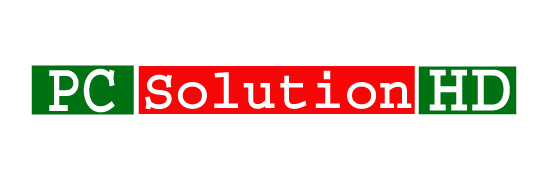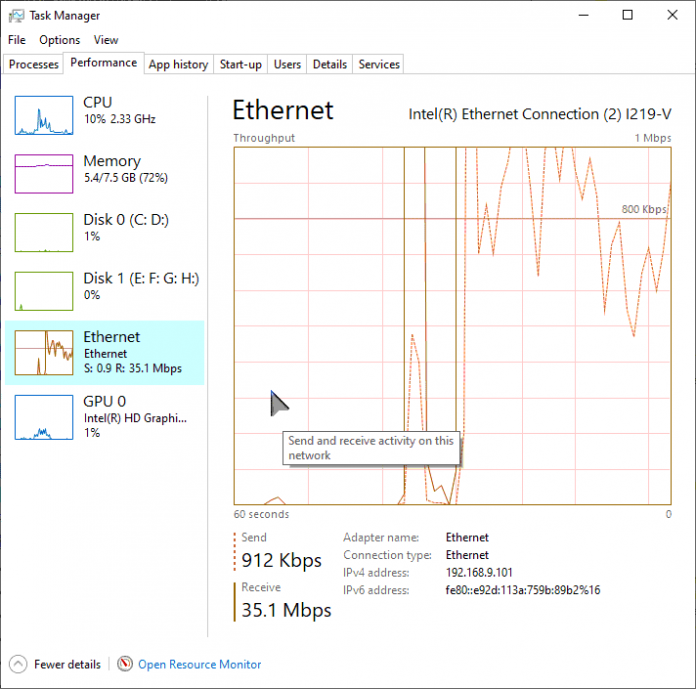Many times we follow that the Service Host Delivery Optimization uses the high disk or CPU usage or the high bandwidth transferring in Windows 10. This is the most common problem for everyone. These kinds of main problems face those kinds of people and get angry who purchased the internet with limited bandwidth. Because these things use the high bandwidth and that can finish your MB or GB.
Easy way disable Service Host Delivery Optimization
There are many ways to disable this service. But here we will show a very easy way to disable this service very easily.
Disable Allow Download from Other PCs
Step 1: Firstly go to the setting (Right-click the Start button that you will see in the down and the left side).
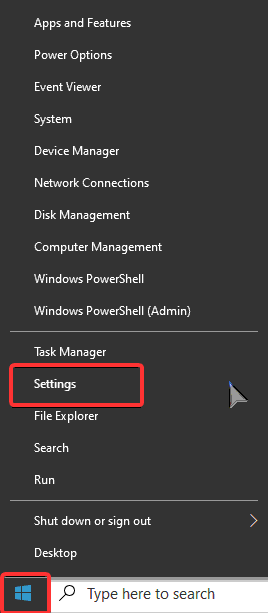
Step 2: Click on “Update & Security”. And now In the “Windows Update” section, click on the “Advanced options”
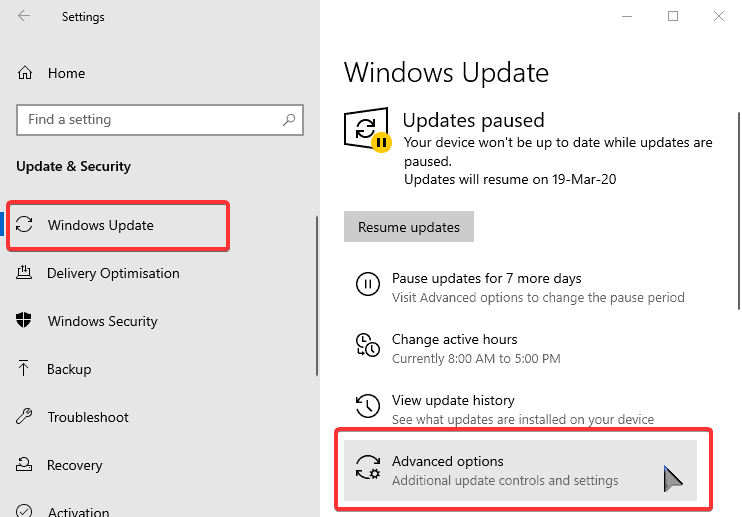
Step 3: You will see a new interface where you have to scroll down. Then you will see the “Delivery Optimization” option and click there.
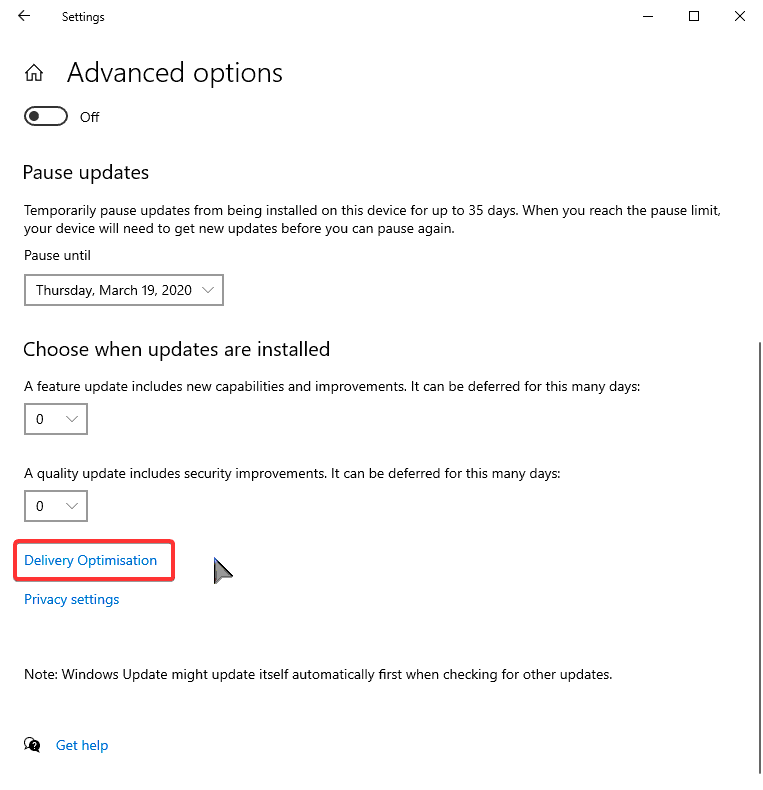
Step 4: And now you will see a new page where you have to make a change. Just make a change in the off “Allow downloads from other PCs”.
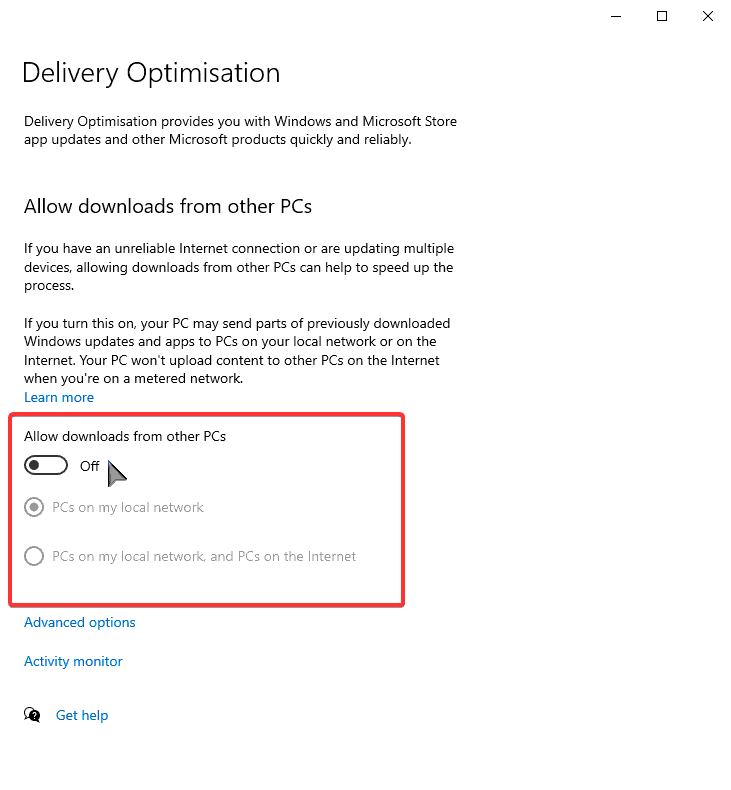
Disable Automatic Updates on Windows Store to fix Service Host Delivery Optimization in Windows 10
Generally, your computer’s Windows Store downloads the updates in the background automatically. For this cause, there needs to expense some bandwidth. You may ignore this but it can cause the Service Host Delivery Optimization high bandwidth internet and CPU usage indeed. For the solution, you can disable your Windows Store’s automatic updates in Windows 10.
Step 1: Now you have to open Microsoft Store. To open Microsoft Store, you have to press “Windows + S” to access the search bar then type “Store”. And now you will see the Microsoft Store and open it.
Step 2: Now you will see a new interface before you. And go to settings from those interface in the right corner from the above.
Step 3: Then you have to toggle off the button of “Update apps automatically”. Then it will be disabled.
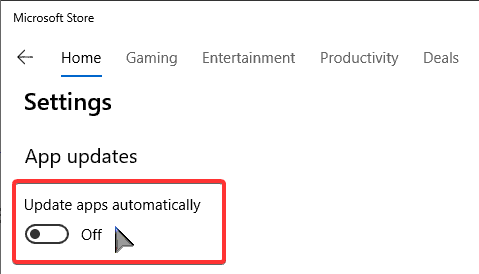
Step 4: And now you have to restart your computer.