Options if your HDD is larger than 1TB. Generally, we use windows operating system up to date when we install windows 7 on a laptop, we don’t face this problem. But sometimes we see this latter, that’s time we get angry. So it is very bad and a problem for us if we can’t fix this problem. If you can not fix this problem, you won’t be able to use windows 7 on your laptop. That’s why you need to solve this problem. To solve this problem (Options if your HDD is larger than 1TB), at first, you all have to know why this problem creates and why it’s happens. So here I will describe or explain this problem then I will show you, how to solve this problem. So you have to understand the general matter which is very important to learn the computer. If you know this, then follow my all steps.
Jump To A Section
Options if your HDD is larger than 1TB:
- Move your boot files to a smaller partition at the start of the HDD.
- Format the HDD and allow Windows 7 to create a 100MB boot partition.
- Shrink and move your partitions with CParted.
Why this problem happens (Options if your HDD is larger than 1TB Problem)?
Answer: After setup Windows 7, Many Laptop or Personal Computer windows is not open or start and shows this(Options if your HDD is larger than 1TB Problem) latter. It is a disgusting matter for us. I hope you will be not like to face this disgusting problem. Mainly some laptop does not boot windows 7. But we some of the people want to use their Preferred windows 7 operating system, that’s why he/she install windows 7 on their laptop and face this type of problem. The windows 7 cannot create the boot file on your windows installation location. So at this moment, I found a solution to provide you all. So, now you have to follow my all step. If you want to use the Windows 7 operating system, you have to fix boot. If you can’t this, you will see this later:

It is a major problem for start up your windows. But it is so very easy to fix if this problem. Generally, this problem automatically creates on some laptops when you all install windows 7 on your laptop (not all laptop). You can solve this problem in anyways but I will show you an easy way to solve this(Options if your HDD is larger than 1TB Problem) problem. Now I will show you how to fix this problem.
To fix Options if your HDD is larger than 1TB Problem you have to follow all my steps:
- So At first insert your Windows 7 DVD or CD to fix Options if your HDD is larger than 1TB Problem. Then boot it from your Laptop or PC the way windows installed. When Press any key to boot from CD or DVD… will appear before you, you have to click any key from your keyboard. Any key means any button from your keyboard. We generally press Enter, Space key from the keyboard. It doesn’t matter for this. You can press any key from your keyboard. Then Boot will start.
Like this photo.

- Then sometimes later you will see an Install Windows Window.
When you have to click Repair your Computer
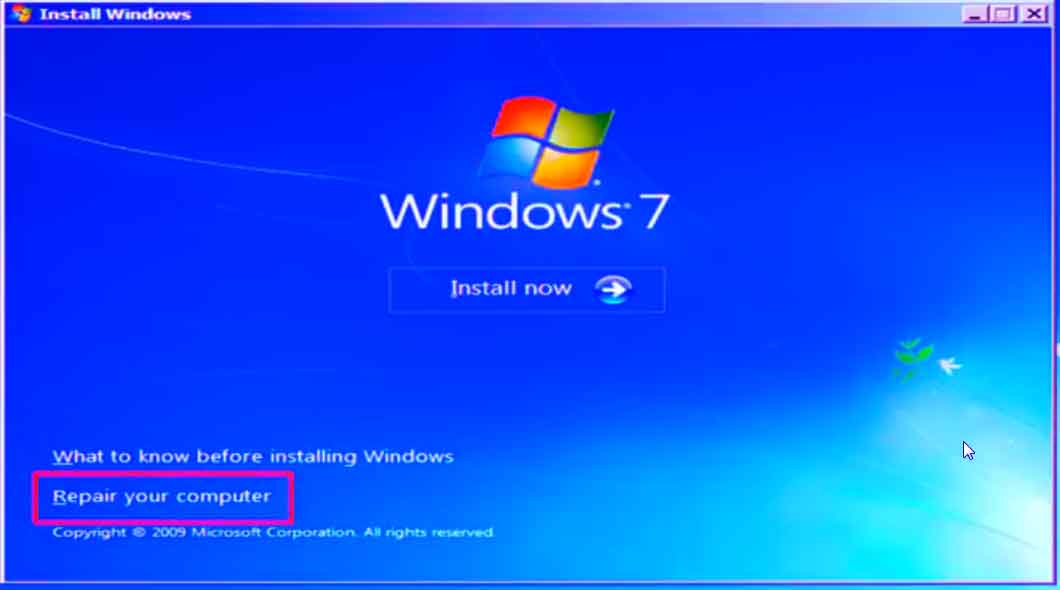
- Then a window will appear which window name System Recovery Option
you will see two option
1. Repair and restart
2. No
You have to click No
And You will see also two options (Options if your HDD is larger than 1TB Problem)
- Use recovery tools that can help fix problems starting Windows Select an operating system to repair. If your operating system isn’t listed, click Load Drivers and then install drivers for your hard disks.
- Restore your computer using a system image that you created earlier.
- Then select 2nd option and Click on Next like this screenshot.
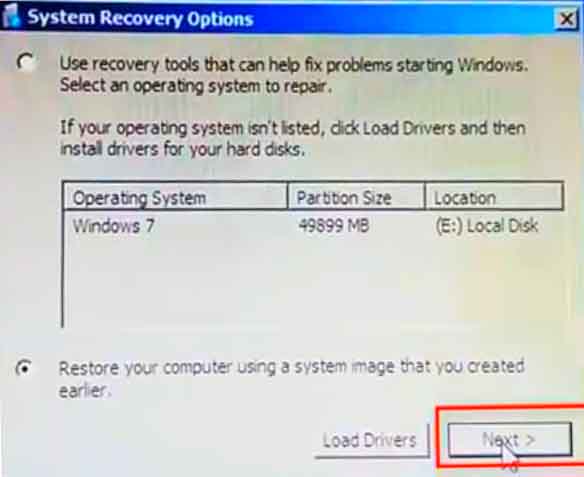
- Then you will see Re-image Your Computer window and you will see two option
1. Retry
2. Cancel - Then a window will appear which title “Re-image Your Computer”. Windows cannot find a system image on this computer.
Attach the backup hard disk or insert the final DVD from the backup set and click Retry. Alternatively, close this dialog for more option.
You have to click on cancel like this screenshot
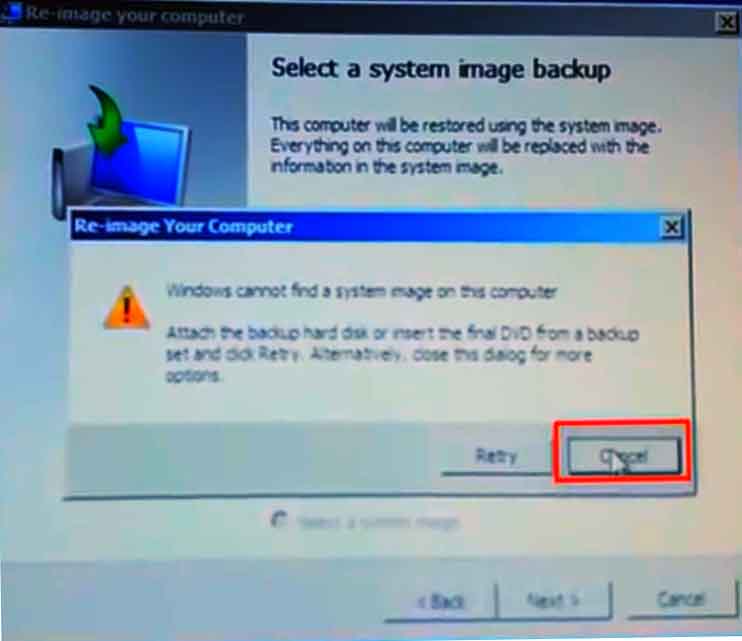
- Then Click Next
- And Click Cancel
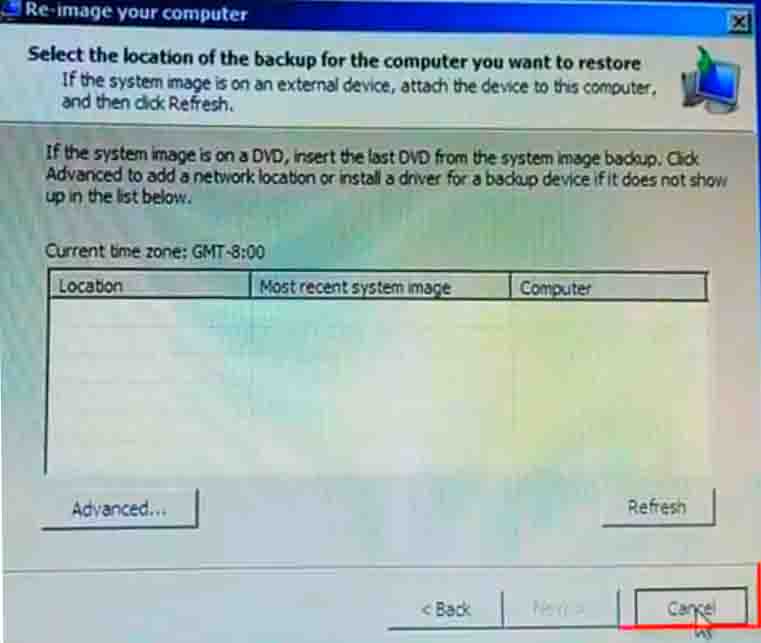
- Then a new window will appear before you which title name will System Recovery Option.
- Click Command Prompt (Open a command prompt window)
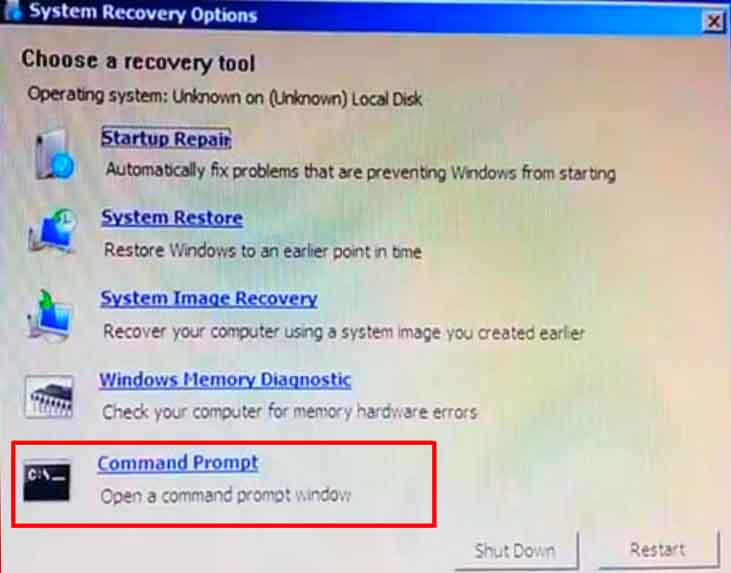
- When you will click on command prompt, cmd will appear before you with the administrator and you will see a fixed text
X:\Sources> Then you have to write here “bootsect/ nt60 SYS/ force”
Like this “X:\Sources> bootsect/ nt60 SYS/ force"
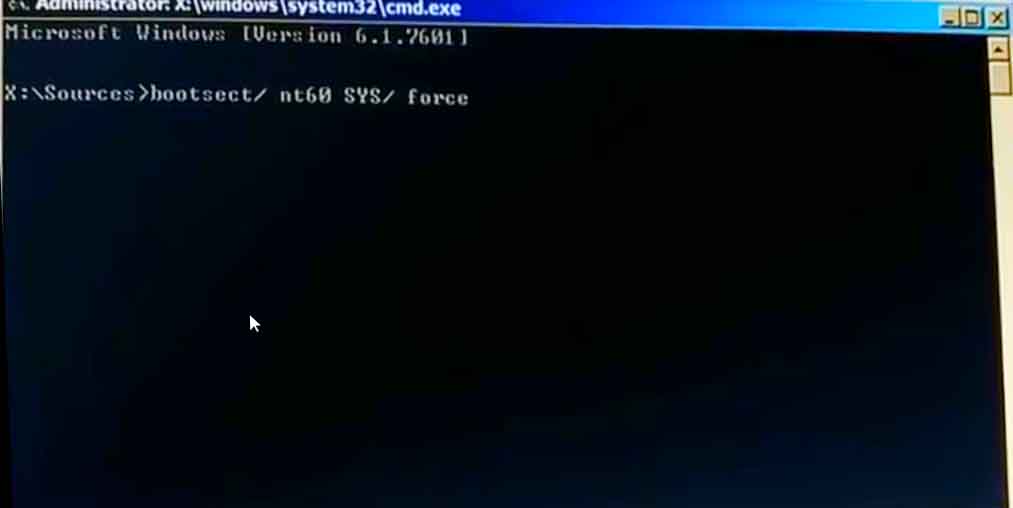
- Then press Enter
- And type “
bootrec.exe/fixmbr“ - Then press Enter and a successful message will be shown like this “The operation completed successfully.”
- Then type “
bootrec.exe/fixboot“ - And press Enter and the same message will be shown before you (The operation completed successfully.)
Options if your HDD is larger than 1TB Problem

- When this process will be complete, exit or close it(cmd).
- To close it type “exit” and press enter again then it will be automatically close.
- And click Startup Repair (System Recovery Option). Then it will automatically fix problems(Options if your HDD is larger than 1TB) that are preventing Windows from starting.
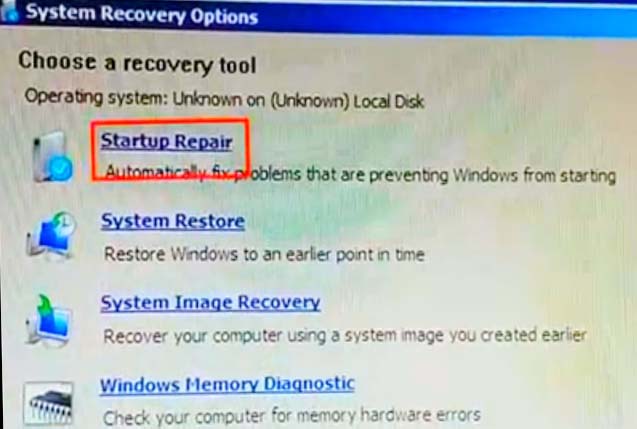
and it will take a few minutes after sometimes later your laptop or PC will be restart automatically and Your Laptop or PC windows will start without any kinds of problem.
If you see your Laptop or PC still with this process and not restarted when you have to restart manually or turn off it manually. Then again open your PC. You will see your PC started successfully without any problem(Options if your HDD is larger than 1TB Problem) and You will see that your problem solved.
That was our today’s topics “Options if your HDD is larger than 1TB Problem”. Now at this moment, I would like to conclude here today’s topics “Options if your HDD is larger than 1TB Problem”.
Always we try to give the best solution for any kinds of problem which is related to our topics. If you have any kinds of problem with this matter, you can ask me here easily in the comment box. We will try to reply you as soon as possible.
Now I would like to conclude here. I will be here with new topics which will be very helpful to you all. So always stay with us.
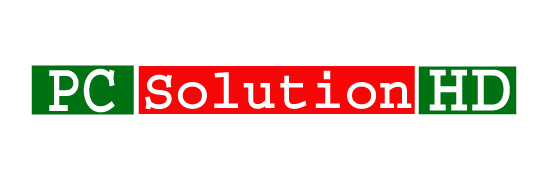
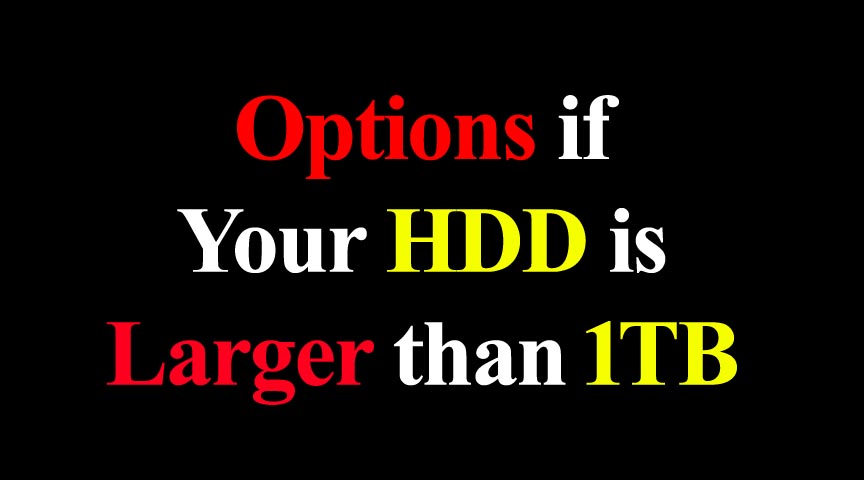




Search engine optimization has become the thorn in lots of on-line marketing specialists facet.
The truth is that companies who are not using skilled e-marketing agencies to assist them with their own marketing have alln’t
integrated regional into promotion and their sites, which means they are most
likely getting penalized now by the top search engines.
Hello dear, it not SEO topic, it is a solution to a problem. So, I think that you should not do anything wrong using the comment.