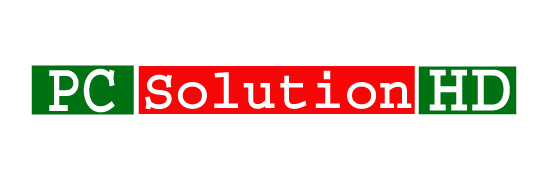Disable Neighbor Discovery for hiding Mikrotik Router information! The Mikrotik Router is the main router for controlling the bandwidth of the internet. Not only this, but this router has also many features where you will be able to do everything which needs for an ISP (Internet Service Provider). In this time, here are our today’s topic is about a problem which is Neighbor Discovery. Using the Winbox, every user will be able to see your Mikrotik router information. Such as MAC Address, IP Address, Identity, Operating System Version, Board Information, Uptime.
If you are an ISP (Internet Service Provider), you should hide your router information from the others. Surely you don’t want anyone else to see your all information. So, it is a very important thing to hide the information from the others using the Neighbors option of Winbox. Here we will show how to hide Mikrotik Router information from neighbors option of Winbox. So, read this article attentively from the first to the last to see how to do it.
How to Disable Neighbor Discovery in Mikrotik?
It is a very important thing to hide the Mikrotik Router information from the Winbox neighbor option. To do this, just follow my all steps in this topic.
- Firstly, you have to login your Mikrotik router then click “IP”
- Then you will see the many options under the option of “IP” From here you have to find the “Neighbors” and click Neighbors.

- Now you will see the interface where you will see your router’s all ethernet port. Not only this. There you will also see the IP Address, Mac Address, Identity, Platform, Version, Board Name, etc.
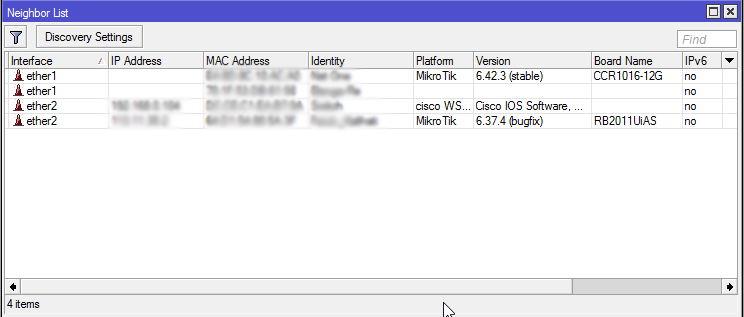
- From here you have to click on “Discovery Settings”
- After clicking the “Discovery Settings” you will see a window where you will see the selected interface or something like that.
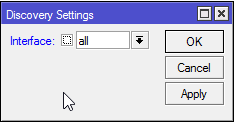
- If you see the option like this picture, just you have to click beside “all”.
- Then you will see a mark will appear (see the photo). And click “apply” then “OK”
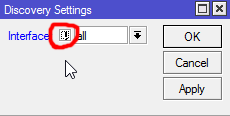
- Here you have to remember that, if the interface selected “all” when you have to just click on that button. If you select the “none” option from the interface when you don’t need to do anything. Just follow the photo.
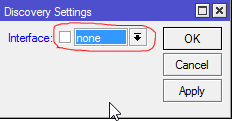
- Now you are done to disable neighbor discovery for hiding Mikrotik Router Information.
- Here you just have to remember that you have to do one setting between the two methods like this photo.

Now as to your wish. Here you have to follow one method between these two methods.