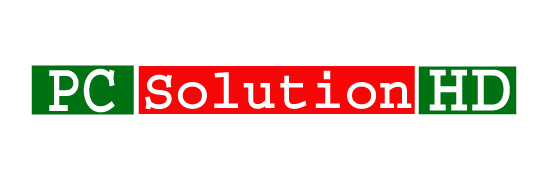How to Change TP-Link Router Password? Here we will show how to change any TP-Link Router Password. Cause this is an important thing to change the TP-Link Router’s admin password. It is a very important thing to know everyone. Otherwise, you have to face many kinds of problems. So here we will try to show this tutorial in an easy way. If you don’t change this admin password, anyone can harmful to you. So you should batter to change the router’s admin password. Otherwise, you have to suffer. Now I’m going to start today’s topic.
Change TP-Link Router Password to use the internet safely. Cause, without change the default password, you are not safe to use your internet. Here you can lose all kinds of information from anyone who will get you router access easily. So it is the main thing to Change TP-Link Router Password. Now here we will show you how can you Change Router Password without any kind of problem.
How to Change TP-Link Router Password:
- At first, find your router Gateway IP then enter this gateway IP on your browser. and press enter.
- Now you will see a login page. Here you have to type your router Administrator username and password and click login or hit enter.
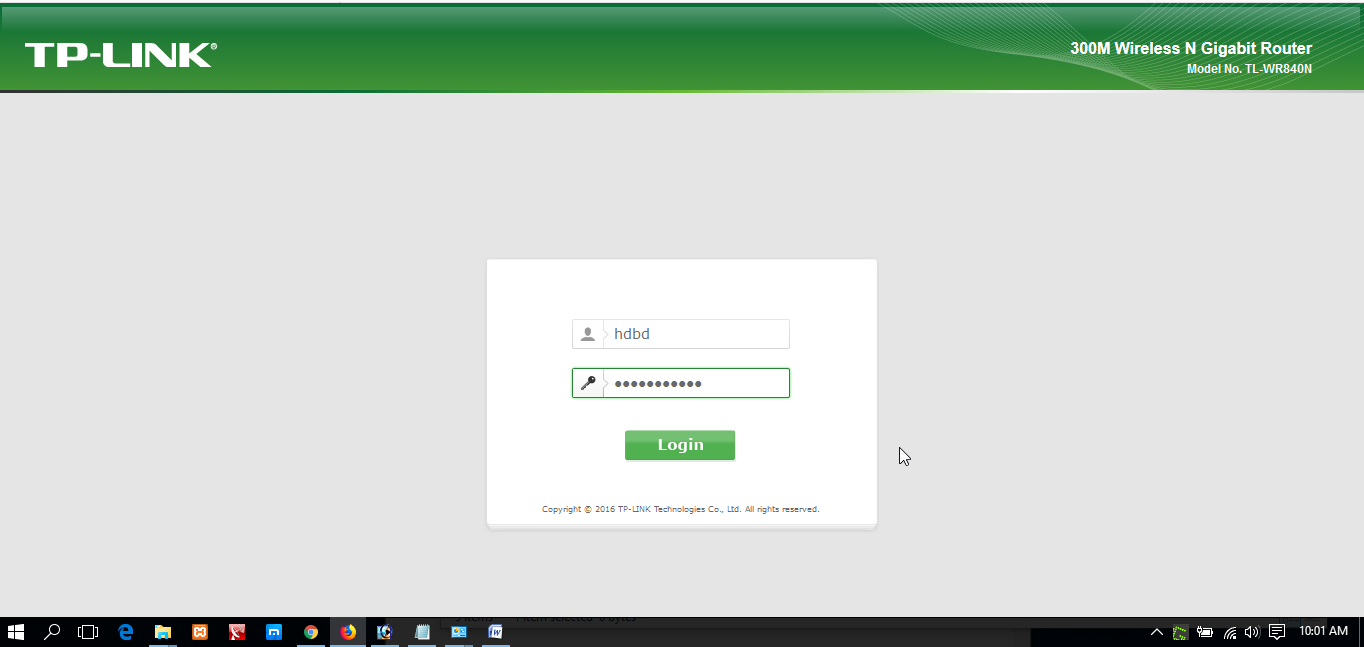
- Then you will see a new page where you can control your router easily.
- Here you have to click on “System Tools” from the sidebar.
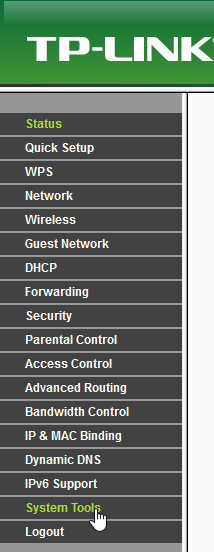
- Then click “Password”
- Here you will see login password change form. Here you have to type old username and old password which you typed to logging this page.
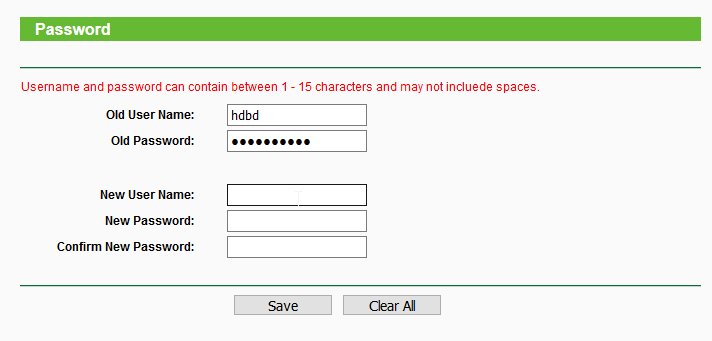
- Then Type New User Name which you want to use as a login username.
- Now type your New Password which will your login password which you want to use as a login password.
- Then again type your Net Password on Confirm Net Password Form.
- Now Click Save
- Now you will see that your login username and password are changed.
From now you have to log in to your router to use your new username and password.