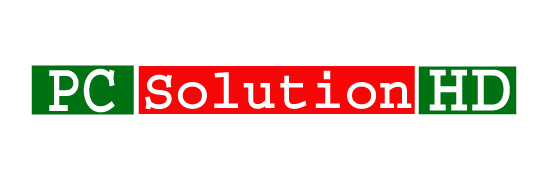Reset Windows 10 Administrator Password without Software! Our today’s topics are “Reset Windows 10 Administrator Password without Any Software”. It is only for educational purposes and doesn’t support any kinds of unauthorized access to anyone’s computer.
Abide by Laws: Read Cyberlaw of your country before reading this article. If you continue to read, it means you accept the cyber laws of your respective country and will not misuse your knowledge.
Jump To A Section
Why We Need To Reset Windows 10 Administrator Password?
We all use Passwords to protect our information from the other person. So that anyone can’t see our essential documents. It is privacy to protect our Data from Computers or Laptops stolen by other people. That’s why Password is a very important thing for every Computer. But sometimes we forget our passwords. It is a very big problem to forget the windows Logon passwords. If we forget our Windows administrator password, we have to install windows again and we lost many data from our desktop which is important for us. So it is major problem. That’s why today I will show you all, how to reset your Windows 10 / Windows 11 Logon password without losing any data or documents.
- Reset the administrator password of Windows 10 without any software.
- Reset Windows 10 Administrator Password without software.
- Forget Windows 10 Password.
- How to reset windows 10 admin password.
- Windows 10 Password remove.
- Windows 10 password reset without USB.
- How to reset windows 10 Logon Administrator Password.
Here I write 7 line sentence which I revealed in the Bulleted list. Actually here I try to understand to you all that all is the same keyword for today’s topics. Our today’s topics are “Reset Windows 10 Administrator Password without Software”. Now I will show you how to reset the password of the administrator user of Windows 10 without any kind of software.
Reset Windows 10 Administrator Password without Software:
To Reset Windows Administrator Password, At first, you have to know “what is your Windows drive letter?”
How to find Windows installed drive letter/ How to see Windows drive letter to reset administrator password:
- At first, you have to insert your Windows CD or Boot from any bootable media like CD room or Pen Drive.
- When your CD or DVD will boot, that’s time you will see “press any key to boot from CD” when you have to press any button from your keyboard. That’s means, you can press “Enter, Space, or any button” from your keyboard.
- When load will be complete that’s time you will see a window whose caption will be “Windows Setup”.
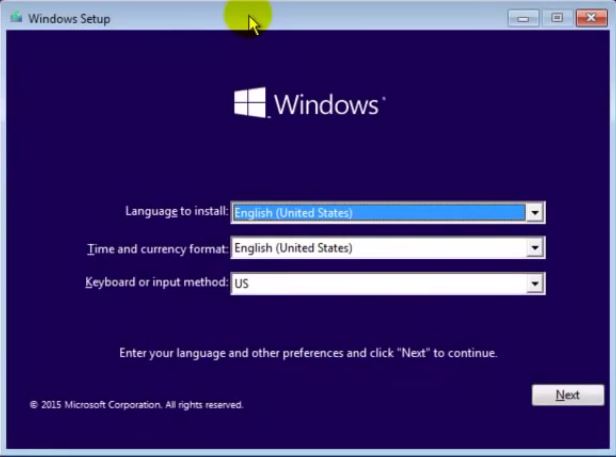
- Then you have to hit “Shift+F10”
- It will bring up a Command Prompt here. From here, we are going to replace the Utility Manager at the login screen by using
CMDCommand Prompt. - Then type there “
diskpart” and hit enter. - Wait 15-20 Second
- When you will see DISK-PART (Without this(-) punctuation
mark) write will show in capital latter when you have to type there “list volume” and press enter. - Then, there you will see a list of partitions of your system and you have to choose your windows partition from there and remember it.
- And type “exit” and hit enter. This command will leave you from the disk part. But don’t close the window. stay in the window.
Now we will do our main work to Reset Windows 10 Administrator Password:
Reset Windows 10 Administrator Password:
- Type “
D:” (type your drive letter. Here “D:” is my drive letter.) and press enter. - Then type “
CD Windows“and press enter. - And Type “
CD system32” and hit enter.
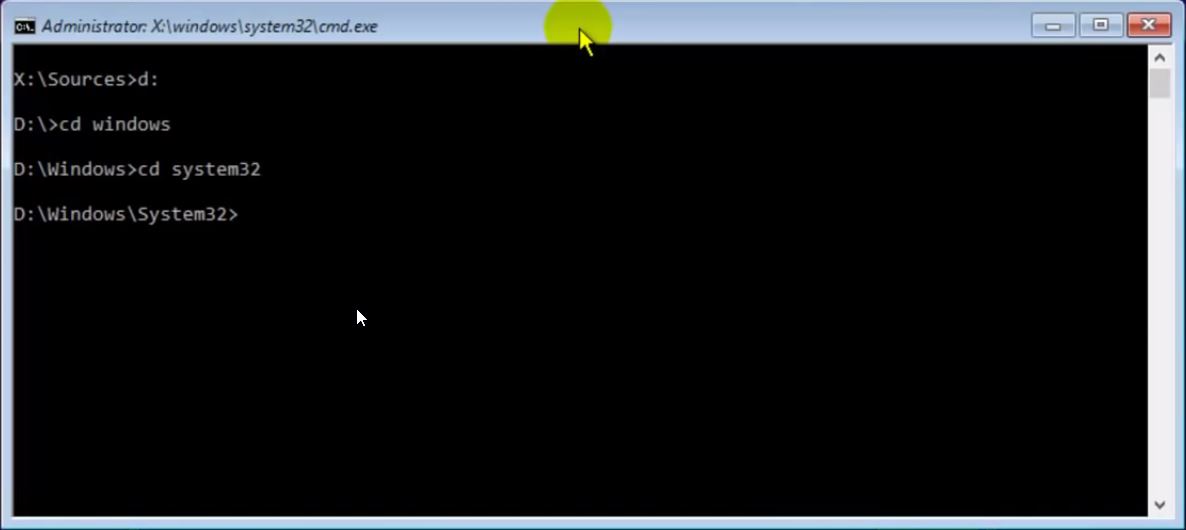
- Type “
copy utilman.exe utilman1.exe” and hit enter. - Then type “
copy cmd.exe cmd1.exe” and hit enter. - And type “
del utilman.exe” and press enter. - Then type “
rename cmd.exe utilman.exe” and press enter.
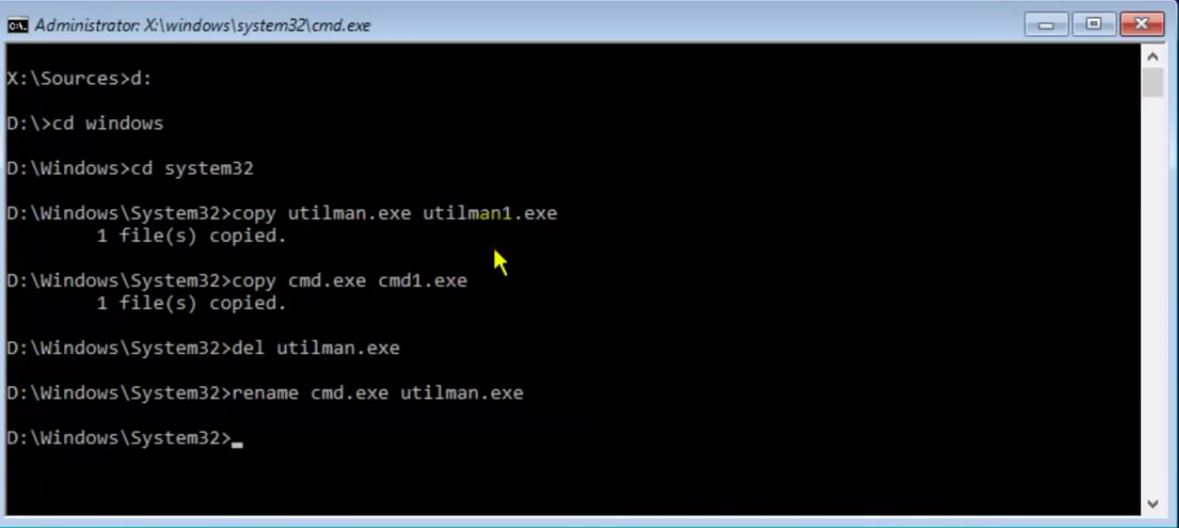
- Now close the Command Prompt and Restart your PC.
- When Your Computer will start and show the password menu when you have to click the icon which I showed on the screenshot.
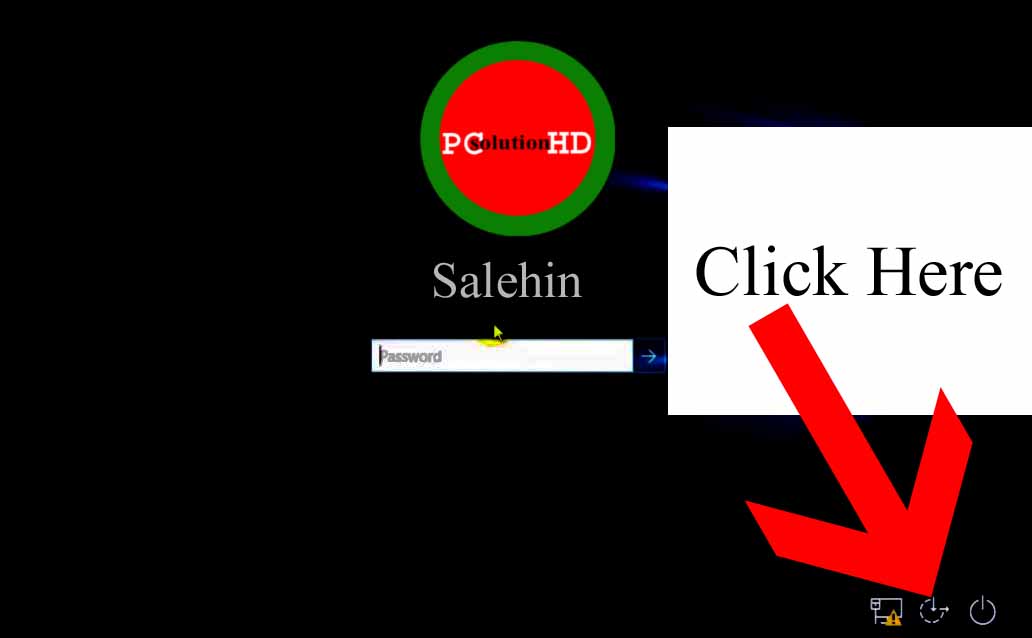
- Instantly, you will see that a new Command Prompt will appear.
- Now you are able to reset your password using the Command Prompt.
Note: If you don’t know that “How to Reset Password Using Windows Command Prompt (CMD)”, Read my next article which is related to our today’s topics.
Thanks for reading my article attentively. Always stay with us and read our article attentively. Now I have to go. On the other day, I will be back with new topics which are related to our today’s topics.