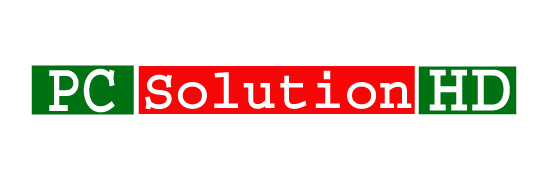How to turn off windows auto-update? If you really want to know that How to stop auto update in Windows 10, you should continue this article. Windows update is important for our computer. Because we are getting all of the updates for my computer which needed. Windows Updates are downloaded behind the scenes when you are online. If you disconnect from the Internet before an update is fully downloaded, the download process will continue the next time you are online. Its size depends on which updates your computer needs. Windows Updates are automatically downloaded behind the scenes when you are online.
Why we need turn off windows auto update?
Windows automatic updates are generally a good thing. But sometimes the computer when gets an update it makes things worse, it is very bad until the windows auto update problem is solved.
So many people don’t like to update after install windows. But they don’t know how to stop windows auto update.
Today I will show you how to stop windows automatically update behind the scenes when you are online. We are not in a good position for facing this problem. when we work on the important subject if it’s happened again, our mind gets worse. So I think it is important for the turn of auto update. Otherwise, we have to face problems during work time. So at this moment, I will show you how to turn off it.
How to stop auto update in Windows 10:
At first, you have to go start “Run” from your computer.
To start Run option, you have to press “Windows+ R” key from your keyboard. It will work any operating system in windows. Type “SERVICES.MSC” press enter from your keyboard or click OK by Mouse.
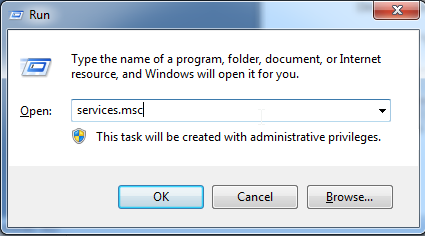
Then Services (local) window will appear on your screen and right side you will get many Name with Description, Status, Startup Type, Log On As.
Then find “Windows Update” from Name List.
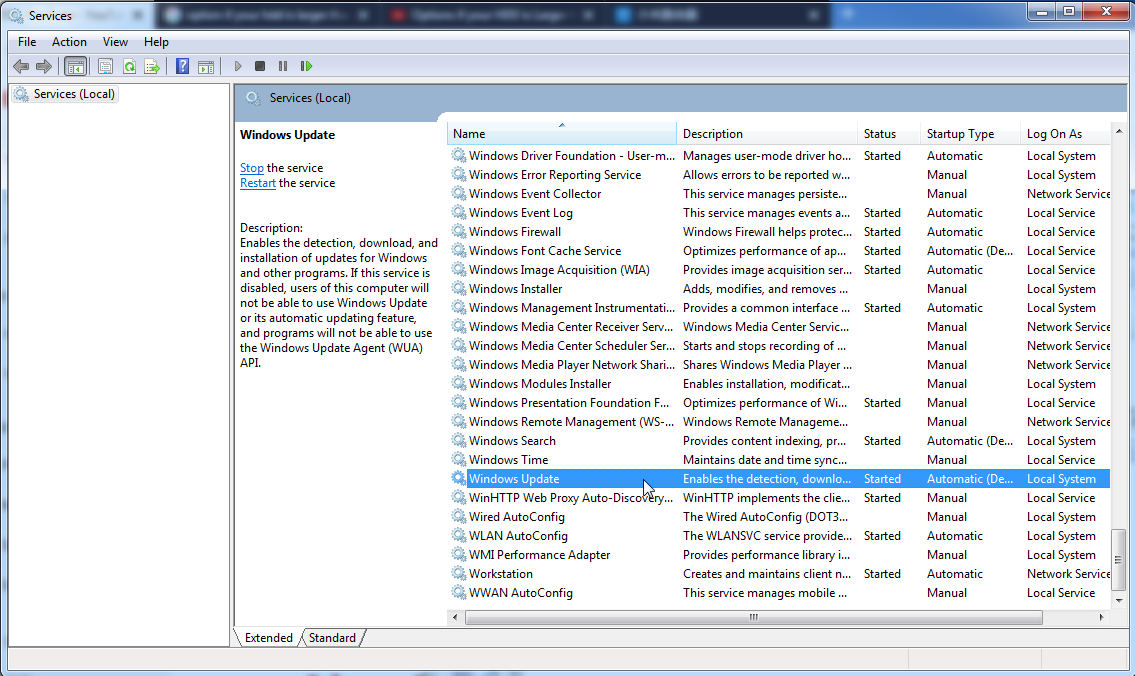
and double click from your mouse left button or press enter from your keyboard.
Then you will see Windows Update Properties (Local Computer) window.
So You have to Disabled it from Startup type
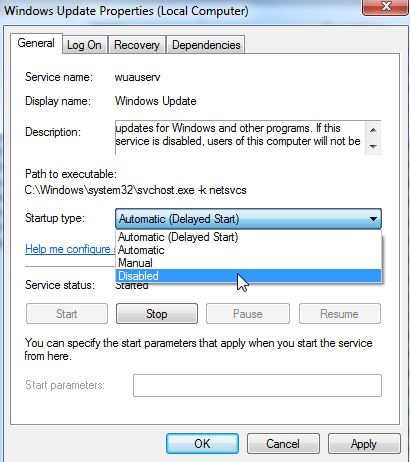
Then Stop it from Service Status. Then Restart your Laptop or Computer.
Now your Windows automatic update stopped. Windows auto update generally a good thing for us. But sometimes we don’t like during our working time. Because it takes a few minutes to install this windows update.
turn off windows auto update
Note: you will get may trick to stop windows automatically updating problem stop. But that may not be stopped or you can face problem to stop it. But I hope my trick will be work properly. Because I saw many tips about this topics, but I faced the same problem on my computer. So I suggest you follow my trick properly. Always I try to my level best to solve the problem if I can. So, I would like to conclude here.