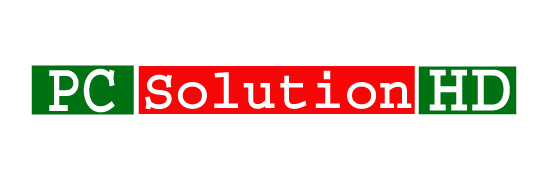Welcome to TP Link Router Configuration or TP Link Router Setup topic. Here we will show you how to Setup a TP Link router properly without any kind of problem. A router is an important thing for everyone who wants to use the internet on a smartphone, Laptop, Desktop or another device. If you want to use broadband internet on your smartphone, you have to purchase a router from the nearest market. Then you have to configure or Setup to use the internet on your smart device.
Here are today’s topic is how to Setup a TP Link router. So here we will show the TP Link Setup. So read this article from the first to the last to TP Link Router Setup. Here we will show the easy way how to configure a TP Link router without any kind of problem. At this moment, I’m going to start our today’s topic which is configure a Wireless router of TP Link.
TP Link Router Configuration
Quick Setup
- At first, Start your router using the electricity and connect the Category 6 Cable in your router WAN port.
- Connect the WiFi using the default password which you will find behind the router.
- On the other hand, you can connect the router in your PC using the Category 6 cable to configure.
- Now navigate to your IP address or web address in your browser which you will find behind the router.
- Then you will see the login page of your router and enter UserName & Password which are both “admin”.
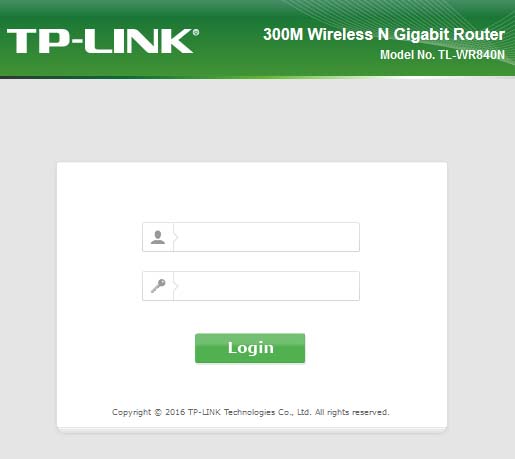
- Now Click login.
- Now click Next to get started.
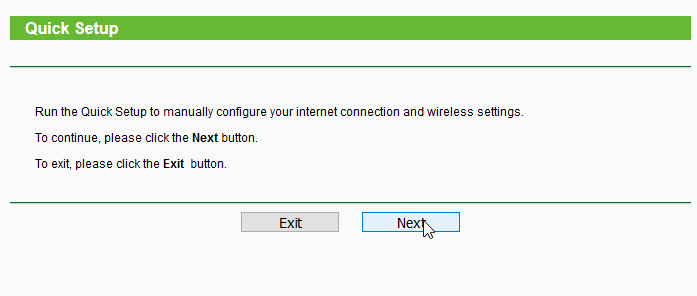
- Fill the Wireless Network Name and Wireless Password. And click Next.

- Now you will see the congratulations message and click Finish.
- Now you will see that your Wireless Name (SSID) is showing when you will search it from any wireless supported device. Here you have to connect your device using the password which you entered as Wireless Password.
Note: Do not use your personal information as a Username or Password. Cause it is able to view this. So you should not use your personal information which is secret.
If you have any question in this TP Link Router Configuration or TP Link Router Setup Topic, you can write to us using the comment. Here we will always try to respond to your important comment. If you like this topic, just leave a comment and stay tuned with us to get all kinds of Tech News, Solution and also more.