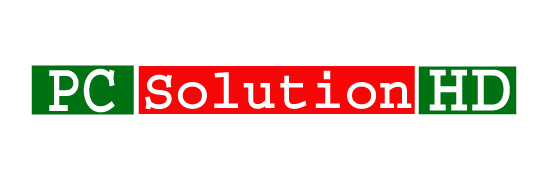Show Hidden Files and Folders in Windows 10, 8.1, 7! Sometimes we hide some files and folders because we need to hide this from others. If you don’t know how to hide a folder or how to hide any file, you can read my previous article. My previous article is about how to hide any file and folders. If you need to read that article you can read it. My today’s article is about how to show hidden files and folders in Windows 10, 8.1, 7. So at this moment, you have to read attentively my today’s article.
Today I will show you all how to show hidden files and folders in Windows 10, 8.1, 7. It is very easy to show hidden files on any version windows operating system. Now I will show you how to do it easily. OK, let’s start.
Show Hidden Files and Folders in Windows 10:
Method 1:
- Firstly, Click on the Windows icon from the left corner in the taskbar and type there “folder”.
- Select Show hidden files and folders from the search results. Then you will a window will appear which title will be “File Explorer Options”
- In the Advanced settings column, you have to find hidden files and folders.
- Then click show hidden files, folders, and drives.
- Now click Apply and OK.
Method 2:
- At first, go to Computer (This PC). Then click “View” in that window and click “Options”. Now you will see a window which caption will be File “Explorer Options”
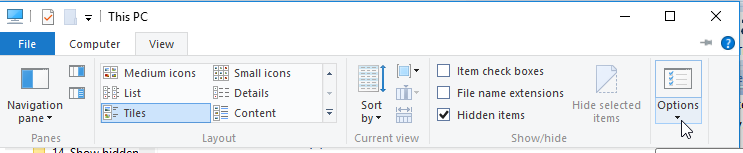
- In the advanced setting column, you have to find hidden files and folders from there.
- Now click show hidden files, folders, and drives.
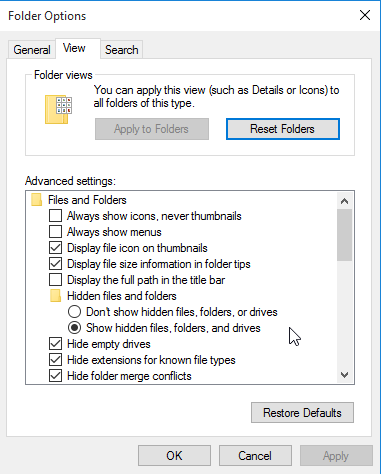
- Then click Apply and OK.
Now you will be able to show hidden files and folders in windows 10.
Show Hidden Files and Folders in Windows 8.1:
- Firstly you have to Point to the upper right corner on the screen and move the mouse pointer to down, then select “search”.
- Type “folder” in that search box.
- Now select “Folder Options” from the search results.
- Now you will see a window which title will be “File Explorer Options”.
- Click “View” tab from the window.
- Now you will see Folder Views and Advanced settings. You have followed Advance settings column and find “Hidden files and folders”
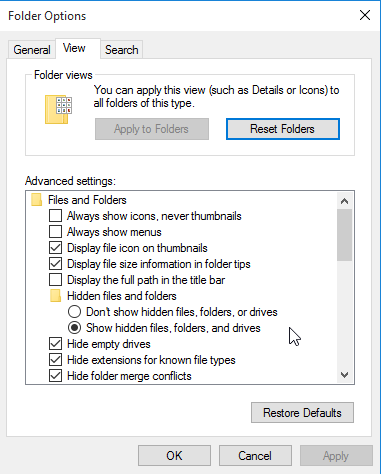
- When you will see 2 options are there.
- Now you have to click “Show hidden files, folders, and drives”
- Then click Apply and OK.
Now you can see a hidden file which is hidden on your computer.
Show Hidden Files and Folders in Windows 7:
- Click the start button (Windows icon). You will find it in the desktop taskbar left side corner.
- Click “Control Panel”. If you don’t find control panel from there, you have to search to find the control panel.
- When a new window will appear,
- If your menu View by “Category:”
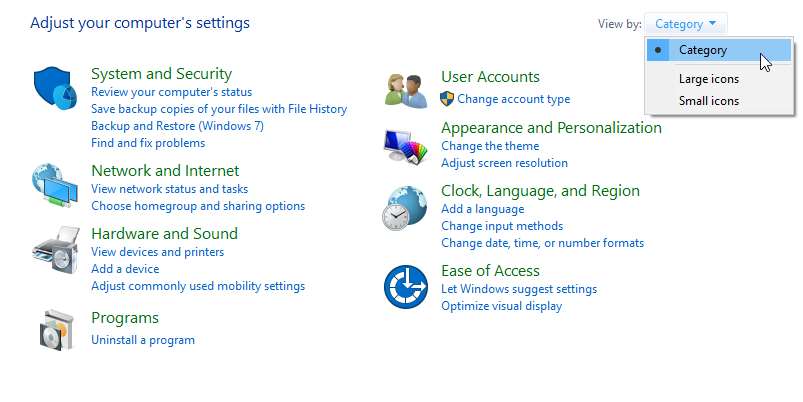
- Then you have to click on the “Appearance and Personalization”
- Now click “Folder Options”
- If your menu View by “large icons or small icons:”
- When you have to find and click on “Folder Options”
- Then click “View” from the tab.
- Find “Show hidden files, folders, and drives”. You will find it under the “Hidden files and folders” section.
- And Click the radio button “Show hidden files, folders, and drives”
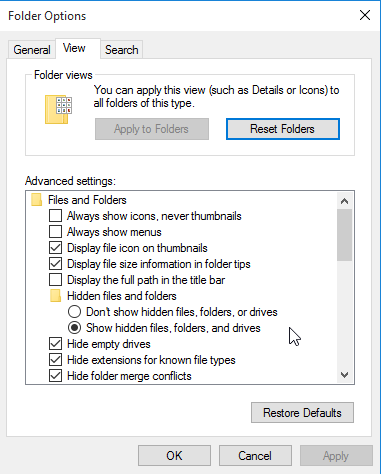
- Then click Apply and OK.
Now you will be able to show your hidden all folders and files.
If you have any question about my today’s topics, you can ask me here without any kinds of registration. You can comment here easily without registration. So you can ask me here easily. And we will try to reply as soon as possible. We always try to give you best. Now, I would like to conclude here. I will be back with new topics which will be helpful to you all.