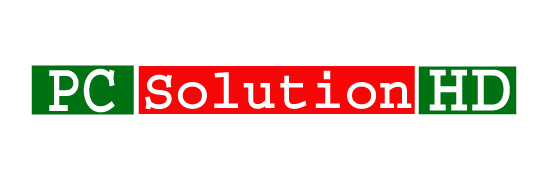Show and Hide Most Used Apps on Windows 10! Our Today’s topics are about how to show most used apps on Windows 7 and how to hide most used apps on windows 10. This is our today’s topics:
- Add or Remove Most Used Apps from Start Menu in Windows 10
- To Add or Remove Most used on Start Menu in Settings
- How to Hide most used apps from Start Menu in Windows 10
- Hide Most Used Apps on Windows 10
- Windows 10 most used apps not working
- Show Most Used Apps on Windows 10
- Windows 10 most used list not updating
- Remove most used windows 10
- Windows 10 reset “most used” list
- Windows 10 most used list not showing
Here I write some keyword in 10 Bulleted list which is related with my post. All are the same topics which I write in the Bullet list. It is an essential matter to show most used apps on windows 10 and hide most used apps on windows 10. It is a very important thing for our work. We can use without this option but it is very essential for working very. So it is a very important subject to Show and Hides most used apps on windows 10. Not only Windows 10 but also Windows 8.1, Windows 7.
Why we need to show and hide most used apps on Windows 10:
Suppose you are an employer. You have to entries many data and you have to do many other works in a Computer. That’s time you need to work fast and easily. So that you can save your time. But how do you can do your work easily to open most used Apps It is very disturbing and we don’t like to start the same apps by searching from the deep destination. If you know how to Show and Hide Most Used Apps on Windows 10 (show most used apps on windows 10 and hide most used apps on windows 10), it will be very helpful to working very fast. Because you don’t need to open it from many. You can see your most used apps on your windows start menu. I think it is very good and very helpful to everyone. So, at this moment I will show you all that, How to show most used apps on windows 10 and hide most used apps on windows 10 (Show and Hide Most Used Apps on Windows 10).
Show and Hide Most Used Apps on Windows 10:
- At first, you have to right click on your mouse button and you will see some options.
- Find “Personalize” and click.
- When a new window will appear which caption will be “Settings” when you will see “Background, Colors, Lock screen, Themes, Start”
- Then you have to click on “Start”
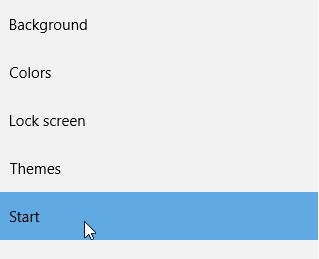
- Right side you will see at the first “Show most used apps” if you want to see most used app, You have to “On” it to click the check button.
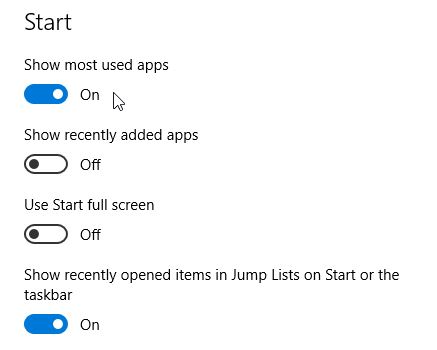
- If you don’t want to see this most used app, you have to uncheck it.
Now you will be able to show most used apps on windows 10 and hide most used apps on windows 10 easily (Show and Hide Most Used Apps on Windows 10). I hope it will be very helpful for you all. Thanks for reading my article properly. If you have any kinds of question, you can ask here. We will try to respond as soon as possible. Always we try to our level best. So at this moment, I would like to conclude here my today’s topics “Show and Hide Most Used Apps on Windows 10 (show most used apps on windows 10 and hide most used apps on windows 10 easily). I will be back again with a new topic which will be very helpful to you all. So, always stay with us.