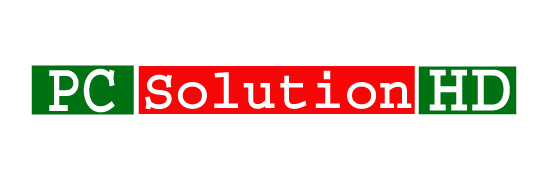Launch programs using own hotkeys Windows 10, 8.1, 8, 7! Here is an easy way to Launch programs using own hotkeys Windows 10, 8.1, 8, 7. It is a very important thing during our working time. Because We will be able to do us any work very fast. So at this moment, we can say that it is very important to Launch any programs with your own hotkeys on our computer or laptop without any kinds of software. If we can use any software shortcut key, We will be able to do our work very fast.
Sometimes we need to work very fast, but we can’t do. Because, we can not use shortcut key on Computer, laptop. We can’t, cause we don’t know. If we know that, how to make any program shortcut key without any kinds of software, we will be able to do our all work to use hotkeys. Here at this moment, I will show you all, How to Create a Custom Hotkey for Your Favorite Application on Windows 10, 8.1, 8, 7. To create programs shortcut here I will show you all How to assign a hotkey to an application. So read my article attentively.
How to Create shortcut to open file with specific program (Launch programs using own hotkeys Windows 10):
- At first click start menu
- And find the application in the All Programs menu
- Right-click the desired program file and you will see some options. Here you have to choose “Properties” option.
- Then a new Properties dialog window will appear. Find the text box leveled “Shortcut Key”
- Click in the text box and you will see that Here “C t r l + Alt” combination will automatically be applied, Here you have to enter a key As your wish to use as your hotkey. Here windows will automatically place “C t r l + Alt” in front. On the other hand, if you choose any function keys or any numeric keypad keys, only that key will be used and “C t r l + Alt” will not be added.
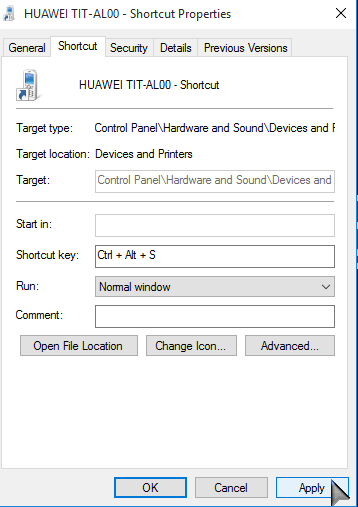
- Now Click “OK”
Remember that, Here always default combination “C t r l + Alt + (Key)” where (Key) is another of the standard keyboard keys. Here certain keys will not be accepted. Such as E s c, Del, Enter, Ins, Tab, Backspace,,Shift, Backspace keys. These keys are not allowed as the third keys. But here punctuation key, Home, Page Up, Page down, Arrow keys are allowed as well as the usual letters and numbers.
Here “C t r l + Alt” combination will automatically be applied by windows in the method given here. But other combinations using two of the three modifier keys Alt, C t r l and Shift are also will possible.
That was our today’s topics “Launch programs using your own hotkeys Windows 10”. Stay with us to get new trick and tips with any kinds of computer, laptop solutions.