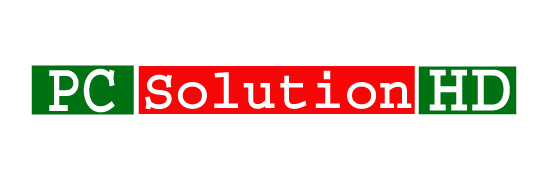This Content Is Only For Subscribers
Fix Suddenly Windows Restart Problem in Windows 10/8.1/7! Dear visitors, Our today’s topics are PC or Laptop Automatically Restart Problem. Today I will show you to easily to fix windows restart problem. Due to an unexpected error, PC or Laptop Restart Automatically. It happens many causes. But now I will show you how to fix this problem.
Now follow this steps to fix Suddenly Windows Restart Problem:
At first, you have to go start menu from your Windows 7, Windows 8, Windows 8.1, Windows 10 operating system.
Then search “View Advanced System Settings” Like This Photo.
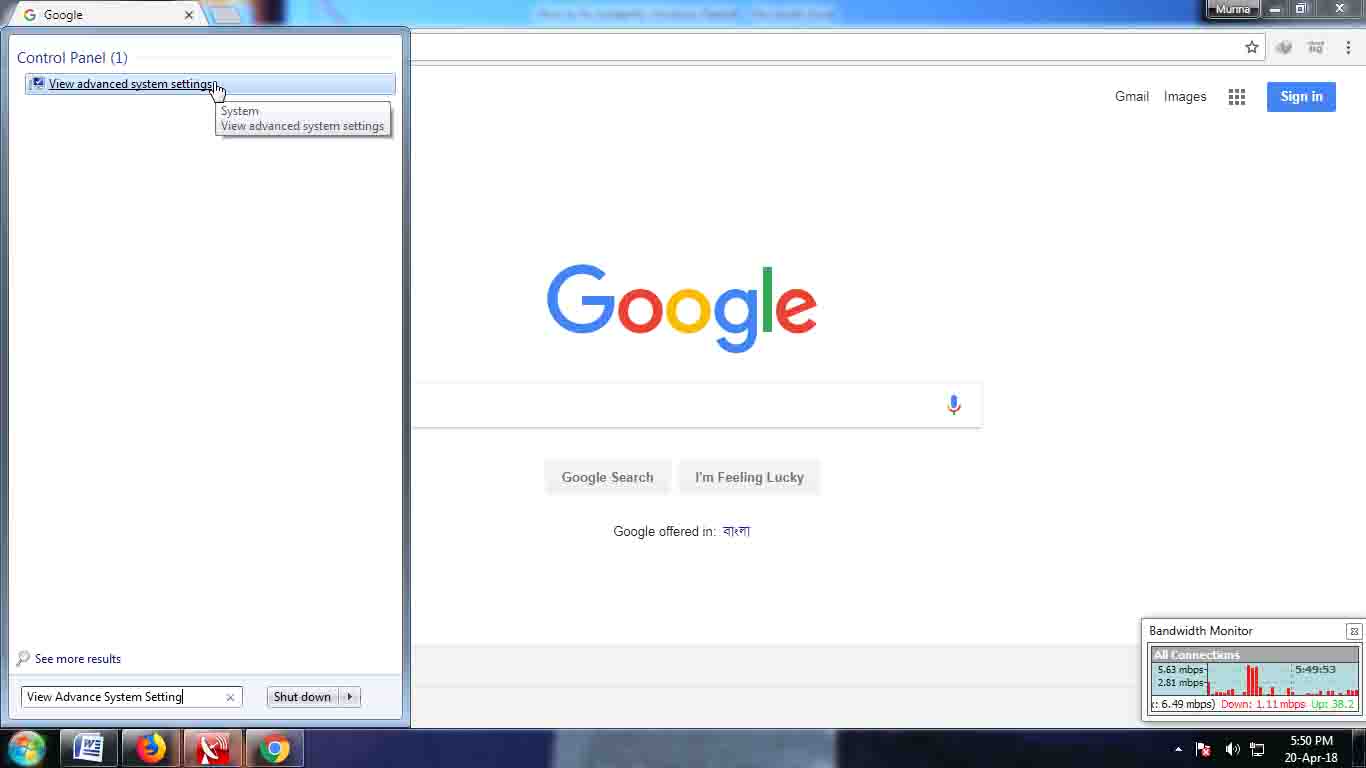
Then you will see a System Properties Window.
Click Advanced
Now you will see many settings from here. But you have to click on startup recovery option.
So, then find out Startup and Recovery (System startup, system failure, and debugging information)
and Click Settings…
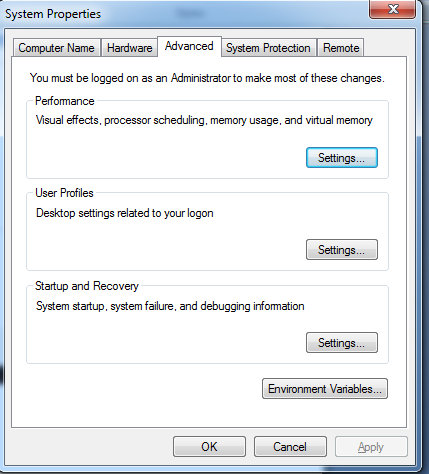
Now you will see a Startup and Recovery window like this.
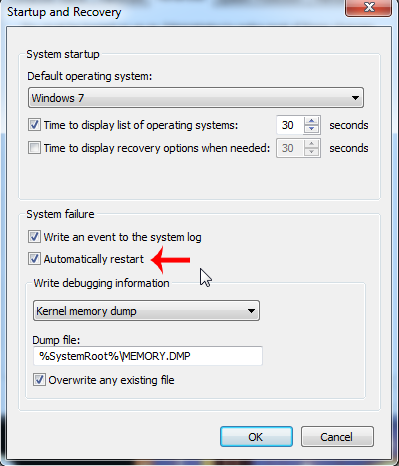
don’t change anything from here just Uncheck Automatically restart option
then click OK.
So that’s it for windows 7, windows 8, windows 8.1, windows 10.
You can solve this problem in a different way. Now I will show you how to fix suddenly laptop or computer restart automatically problem.
Though We all not follow this method at this moment I will show you how to fix it in another way. I suggest you that my first method is better for you, but my 2nd method trick for an advanced user.
How to fix Suddenly Windows Restart (2nd Method):
go to “run” (press Ctrl+R) from any version of windows (Windows 7, Windows 8, Windows 8.1, Windows 10)
and here type “regedit” and press OK.
then you will see a window which title is Registry Editor
and Click on HKEY_LOCAL_MACHINE
then Software
and find out Policies
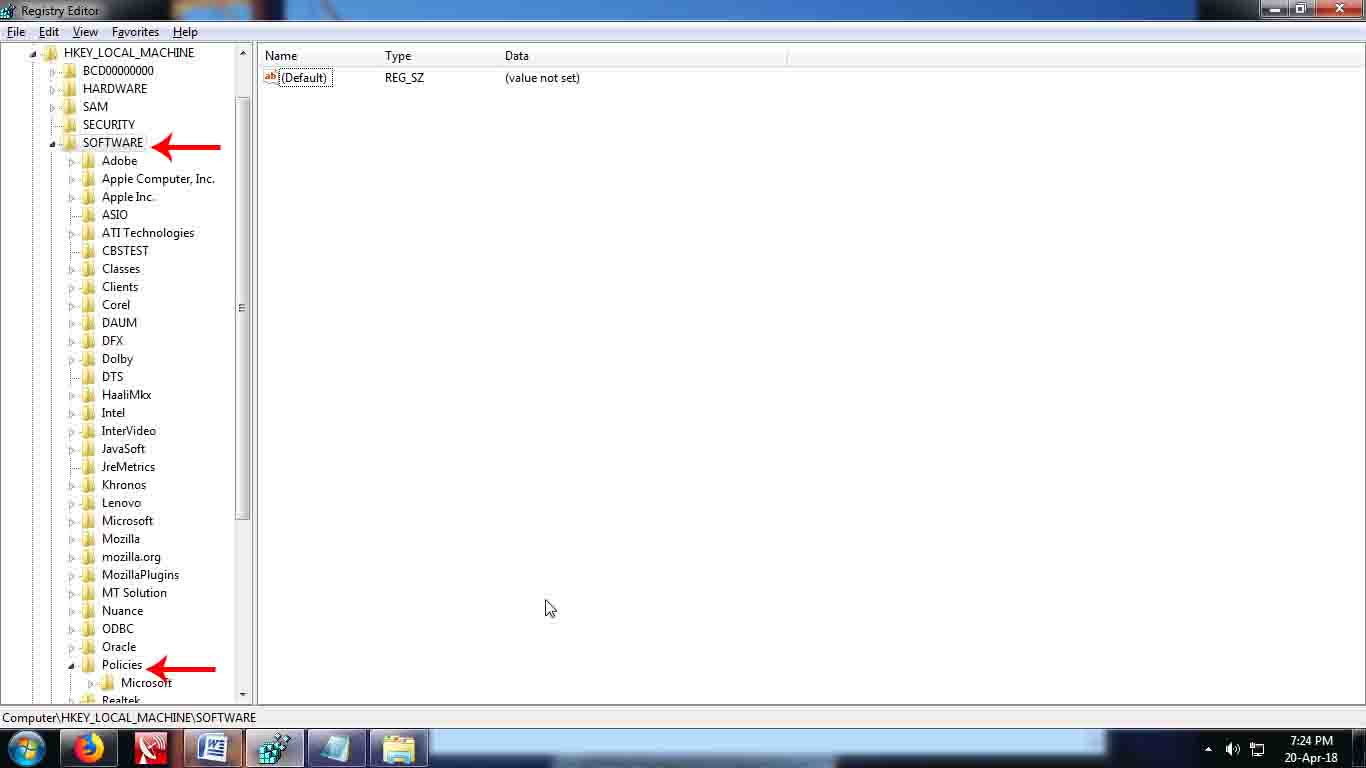
and click Microsoft
then select Windows
and click right button on your mouse.
then go New
then Key
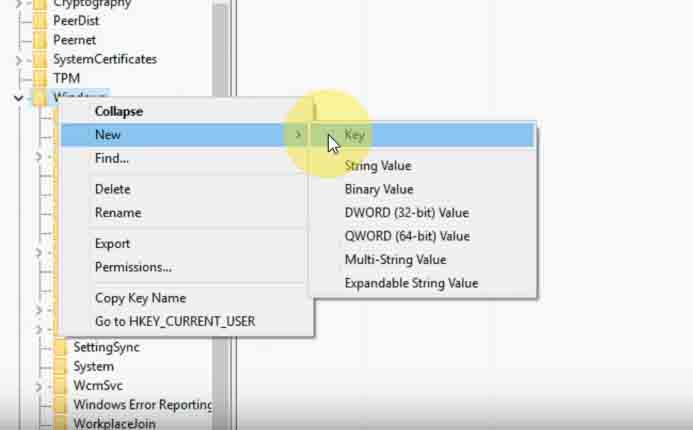
and rename this key to Windows Updates
then select Windows Updates and click right button on your mouse.
then go New then Key
and then rename this key to AU
then go to Right Section on that page and make a New DWORD (32-bit) Value
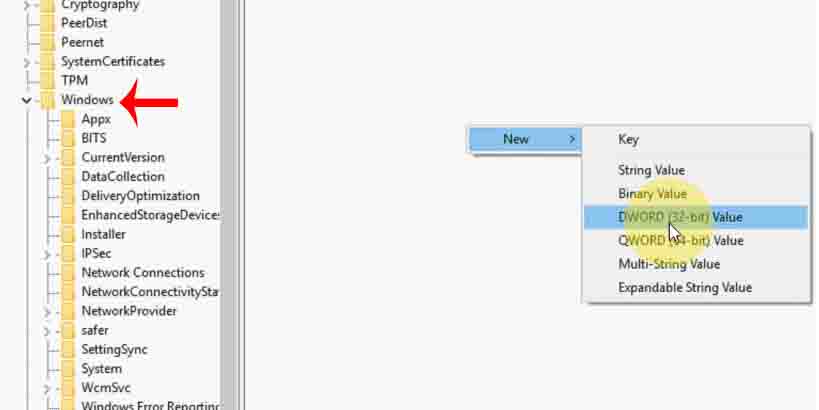
and rename this to “NoAutoRebootWithLoggedOnUser"
Now click on this name and click right button on your mouse when you will see a menu when you click Modify option from on that menu.
and set this value 1.
Then your computer will not restart automatically. I hope your problem will be solved.
If your PC has a hardware problem my this trick will not give you any kinds of solution. Because of my topics about programming problem. So you have to contract with Computer Servicing center for servicing your computer or laptop.
Always I will try to give you all legal information if I can. So to solve this problem you have to read this step by step properly and you have to understand what I trying to say. Then you will be able to solve your problem which includes my topics. No more today So, at this moment I would like to conclude here. If you have any question about this matter you can ask.
Solution: How to fix Suddenly Windows Restart Problem