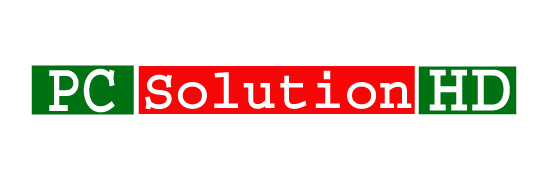Fix Windows 10 Time Problem easily. Are you facing time showing wrong on your PC? If you are facing Windows 10 always showing the wrong time, read this article properly.
If your date is always correct but your computer or your laptop time is showing always wrong. Windows showing wrong times on Windows 10, Windows 8.1, Windows 8, Windows 7. This problem happens not only in Windows 10 but also in other versions of Windows. It is very bad if Windows 10 time being wrong. This can happen for two reasons. The two reasons are:
- Time Zone
- C MOS Battery
Time Zone (Fix Windows 10 Time Problem):
If you face Windows is showing you the wrong time, It is not your Computer or your Laptop problem. Just your Laptop or Your Computer setting gets changed. So at this moment, you have to change this setting to fix Windows 10 time problem. So at this moment, follow my all steps to fix Windows 10 time problem. Let’s start.
- Firstly you have to go to “
Run“. - Then type “
control” and you will see Control Panel Window. - Select Category (View by:)
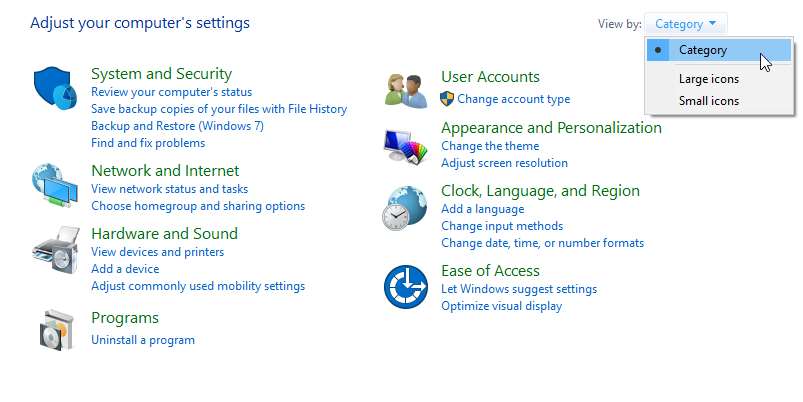
- Then click “
Date and Clock” from Control Panel.
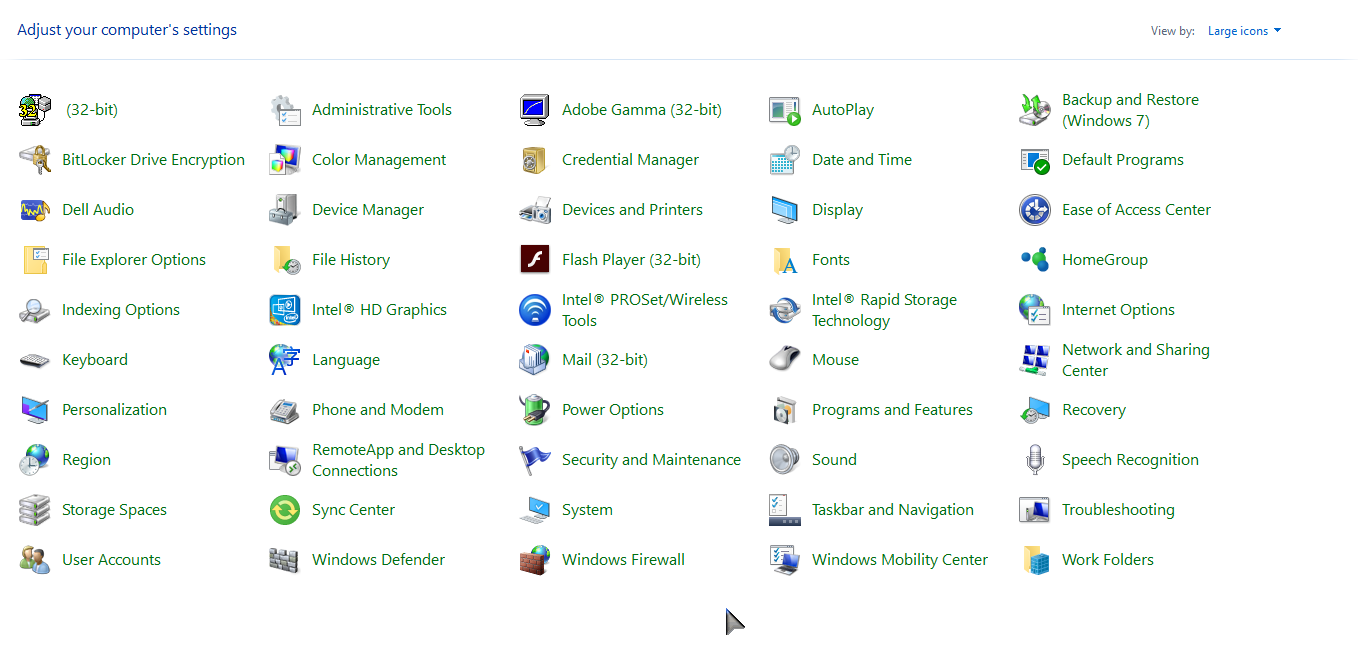
- Date and Time Window will appear before you and Click on “
Change time zone...“
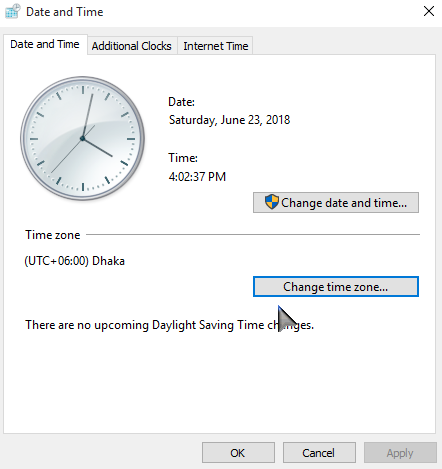
- Then Click “
Time Zone Settings” will appear and here you will see the Time zone. Click the drop-down menu and choose your country from the time zone. And Click “OK”.
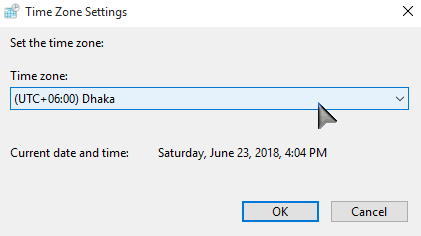
Now I hope your Times problem will be solved. If your time problem isn’t solved, check C MOS Battery.
C MOS Battery (Fix Windows 10 Time Problem):
Windows 10 Time Wrong Issue can happen for damage to your motherboard C M O S Battery. If your Computer or your Laptop motherboard’s C M O S Battery gets damage, your computer or laptop date and time will show wrong. So here you should check your C MOS Battery if you face your windows showing you wrong times. To fix Windows 10 time problem.