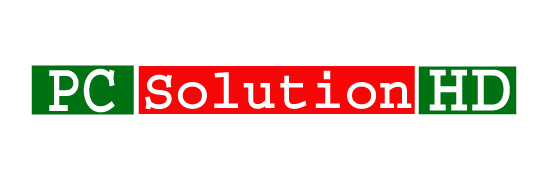To Change Mouse Cursors Windows 10, read this article attentively. Here I will show you all to Change Mouse Pointer, Size, and Color in Windows 10. It is very easy to change mouse cursors, size, and color. So read this article properly.
![]()
Actually, We don’t need to change mouse cursor on our computer. Because It is not a fact to use Computer by changing mouse cursors in Windows 10. We change it to make a custom Preferred cursor on our computer or laptop. Here everyone can change his computer or laptop cursor icon. Many people don’t know about this matter. But anyone will be able to change their computer or laptop mouse cursors. Here I will show you all, how to change mouse cursors windows 10 easily. And Here I will show you to change mouse cursors windows 10. Not only change mouse cursors but also icon size and color in windows 10. Here I show’s the easy way to change mouse cursors windows 10. So at this moment, I would like to start our today’s topics “Change Mouse Cursors Windows 10”.
Change Mouse Cursors Windows 10:
- At first, go to “
Control Panel“ - To go to control panel, you have to click start menu and type “
Control Panel” and open it. Or Press “Windows key + R” from your keyboard, you will see windows Command Prompt will start. - Then you have to type “
Control” and hit ↵ Enter - And a new window will appear which title will be “Control Panel” Then Change “
View by: Category to Larger icons or small icons” see the screenshot.
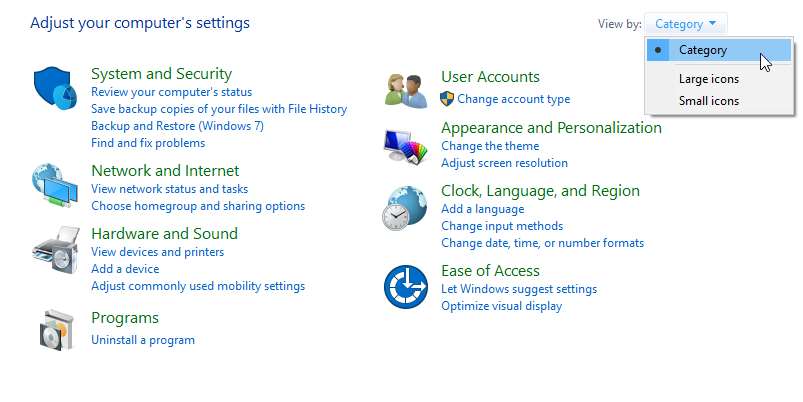
- Then find “Mouse” and click there.
- A new window will appear and title will be “Mouse Properties”
- Here you will be able to change your cursor icon, size, color from “Scheme”.
- Then Click “Pointers” from tab menu and you will see “Customize” icon and change your icon which you want.
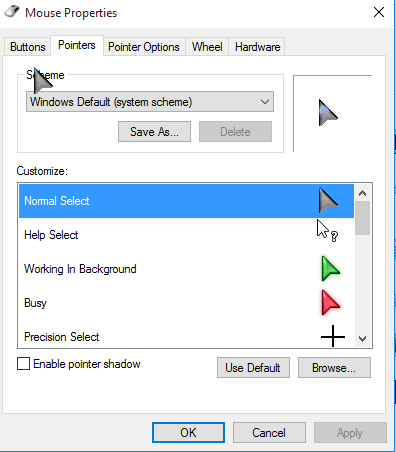
- Now Click “Apply” then click “OK”
Now you will see that your mouse cursors are changed which you selected.
That was our today’s topics. Now at this moment, I would like to conclude here. If you have any kinds of question about this matter, you can ask me here in comments. We will try to answer as soon as possible. Always stay with us to get new trick and tips, Solution about Computer and Laptop.