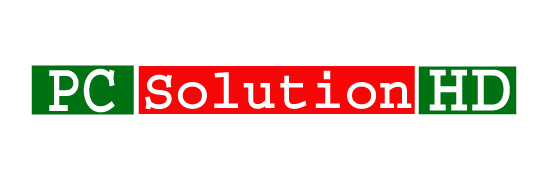Change Computer MAC Address, Change any Computer MAC Address, change laptop mac address, change mac address in windows 7, change mac address in windows 10, change mac address in windows 8.1
Change Computer MAC Address:
Now at this moment, our today’s topics are how to change a PC MAC Address. We know MAC address others name is Physical address. At first, you have to know what is MAC Address? Why need to change a Computer MAC Address in Windows?

Why need to (Change Computer MAC Address) in Windows:
Now almost all things are untenable without internet. We can not do anything easily without internet. Every PC have an identification address, which is Physical address. We know it as MAC address. It is a very important thing to verify a PC. Actually, IP address is main to identify a PC location but MAC address or Physical address also important for every PC. MAC address means Media Access Control Address. Media Access Control Address (MAC Address) is a unique identifier which PC assigned to a network interface controllers for communications.
At this moment I will show you that how to change a computer MAC address. You can change it using the software. You will find much software from google search. But always I try to learn you all the easy way without any kinds of software. So, you should better to follow all my steps properly. OK, Let’s start (Change Computer MAC Address).
Change Computer MAC Address:
- At first open “Device Manager”
- To open device manager you have to search on the start menu “Device Manager” or you can open the device manager to use an alternative method.
- Alternatively, to open device manager at first you have to Right click on your mouse on Computer from the desktop. Follow my screenshot
- that’s the moment you will see a menu. then find manage from there and click that. when you will click manage option that’s time a new window will appear which title will Computer Management. See the screenshot.
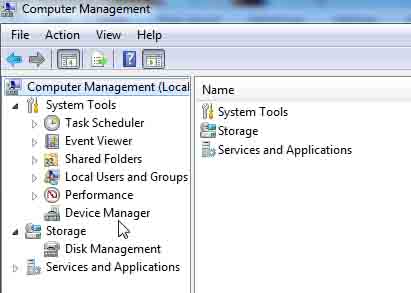
- Click Device Manager from there. (You can do it to use any method. You can do this with any method)
- Find Network Adapters and click there.
- Then you will be able to see you’re all network adapters list from there.
- From that list, you have to right click on your mouse from that list which adapter MAC address you want to change and click “Properties” option from the menu. See my screenshot.
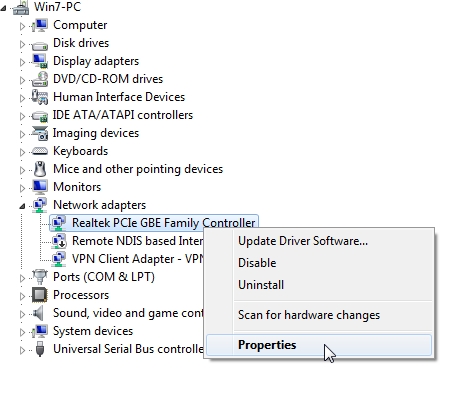
- When you will click Properties option from the menu that’s time you will see a window will show before you which title will Your Device name Properties. That’s time you have to click “Advanced” from that tab and find Network Address from Property. Then Click “Value” You will get this from the right side of the Network Address Under Property menu. See my Screenshot.
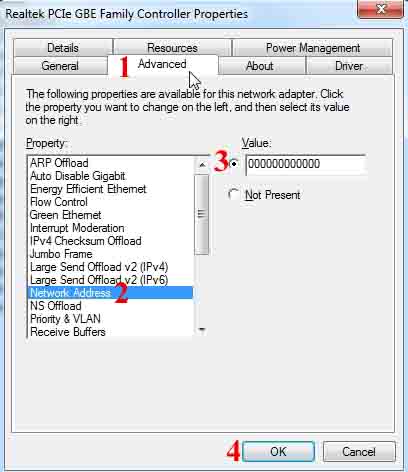
- Then type your MAC address which MAC Address you want to set as your MAC Address. I write here 000000000000. You have to your MAC Address which you want. Don’t write (:) at this address. Because it will automatically generate this. So You have to type there your MAC Address without this symbol which we all see on MAC address. It will take automatically. So you don’t have to write there.
Our today’s topics were how to Change Computer MAC Address, Change any Computer MAC Address, change laptop mac address, change mac address in windows 7, change mac address in windows 10, change mac address in windows 8.1
So at this moment, I would like to conclude here are today’s topics (how to Change Computer MAC Address, Change any Computer MAC Address, change laptop mac address, change mac address in windows 7, change mac address in windows 10, change mac address in windows 8.1)