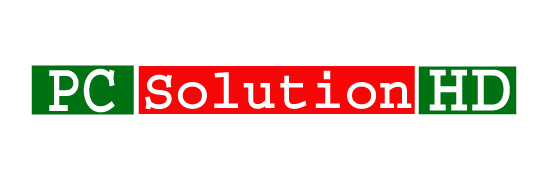Create WiFi Hotspot Using Command Prompt Without any kinds of Software! It is fully free and very easy. Sometimes we need use internet but that’s moment our internet data already ended. That’s moment if your friend’s or other persona use internet on their laptop which is supported wireless, You will be able to get this internet on your mobile phone or other laptop or any kinds of a device which is support Wireless. You can use that’s internet on your device without any kinds of software.

We all need’s to know that how to Create WiFi Hotspot Using Command Prompt. Because it is an essential matter to Create WiFi Hotspot Using Command Prompt. Sometimes we need’s to create hotspots for using on our device. So we have to know about this matter. If we know about this matter, we will be able to Create WiFi Hotspot Using Command Prompt easily. So at this moment, I will show you all how to Create WiFi Hotspot Using Command Prompt. You can create this on Windows 10, Windows 8.1, Windows 8, Windows 7.
Here I write some keywords which are the same as our today’s topics (Create WiFi Hotspot Using Command Prompt):
- How to create a hotspot in windows 7 using cmd.
- Laptop hotspot windows 7.
- Can I make my laptop a wifi hotspot windows 7?
- Wifi hotspot windows 7 free download.
- How to turn your Windows 10 PC into a wireless hotspot.
- Windows 7 hotspot software.
- How to Create Wi-Fi Hotspot in Windows 7/8/8.1/10
- Laptop hotspot windows 10.
- How can I create a WiFi hotspot in Windows 7?
- Wifi hotspot for windows 8.
- How to Create a WiFi Hotspot Using the Command Prompt.
- How to Turn Your Windows PC Into a Wi-Fi Hotspot.
- Turn on your Windows 7 laptop into a WiFi hotspot.
- How to turn your Windows 7 or 8.1 laptop into a wireless hotspot.
- How to create a wifi hotspot in windows 7 laptop without any software.
Here above all are the same topics which are related to our today’s topics. Our today’s topics are “Create WiFi Hotspot Using Command Prompt”. Here I show’s an easy way to Create WiFi Hotspot Using Command Prompt. Because always we try to make a best solution and tutorial for you all. So that you can learn it the easy way. Here I write’s a tutorial which title is “Create WiFi Hotspot Using Command Prompt”. Now I will show you, how to Create WiFi Hotspot Using Command Prompt. So let’s start.
Create WiFi Hotspot Using Command Prompt Without Any Software:
- At first, you have to open Command Prompt(CMD) Run as administrator.
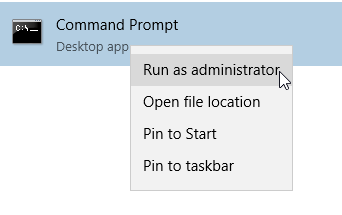
- Now Type “NETSH WLAN show drivers” then press ↵ Enter. This command prompt will display all information to help you to confirm that your computer can create a hotspot with the Command Prompt”

Then Type “netsh wlan set hostednetwork mode=allow ssid=NETWORKNAME key=PASSWORD” and Press ↵ Enter.
netsh wlan set hostednetwork mode=allow ssid=NETWORKNAME key=PASSWORD
Note: Here, SSID is your network Name and KEY is your password. You can change it As your wish.
- Type here “NETSH WLAN start hostednetwork” and press ↵ Enter
- Now you will get a successful message.
- Now Open the Windows Settings and click Network & Internet. That’s mean you have to open “
Open Network and Sharing Center“

- Click “
Change Adapter Settings“ - Click “
Change Adapter Options” Right click on your current connections name. - Right Click on your mouse on the connection and Click “
Properties“ - And Click “
Sharing” from the tab - Then Check the first box (Allow other network users to connect through this computer’s Internet connection) on the “
Sharing” Tab. - And Click “
OK“ - Now open wifi on any device and type the password which you provided on cmd.
I hope now your hotspot will work properly. That’s was my today’s topics “Create WiFi Hotspot Using Command Prompt”. Now at this moment, I would like to conclude here.