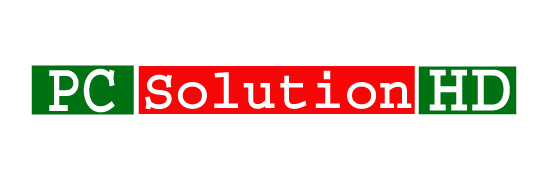How to Change IP Address windows 10, 8.1, 8, 7! Dear visitor, our today’s topics are “How to Change IP Address windows 10, 8.1, 8, 7”. We need to change Internet Protocol Address many times. Because Everyone needs to use internet. If you want to use internet, you need an IP Address. Otherwise, you will not be able to use internet. Here I will try to show you an easy way “How to Change IP Address windows 10, 8.1, 8, 7”.
Jump To A Section
What is IP Address?
IP Address is an identification system on internet. It is essential for use internet. Internet Protocol Address (IP Address) is an address which can identify any users on internet.
Why we needs to change IP Address?
When our ISP provides us internet that’s the moment they give us an IP Address. That’s why we need to assign the IP Address which our provider provides us.
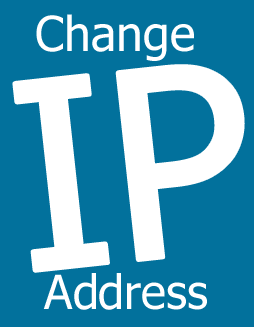
On the other hand, we change our IP Address to our personal cause. So it is very important to change Internet Protocol Address on our Computer and Laptop. So, Here I will show you all, how to Change IP Address windows 10, 8.1, 8, 7.
Here are some keywords which are the same as our today’s topics (How to Change IP Address windows 10, 8.1, 8, 7):
- How to Assign a Static IP Address in Windows 10, 8.1, 8, 7.
- Change IP settings
- How to change your IP address in Windows 10.
- Setting a Static IP Address in Windows 10
- Windows 10 IP Address Configuration
- How to set a static IP address on Windows 10
- Find out, renew, change IP address in Windows 10.
Here I write’s some keywords which all are the same as our today’s topics. So at this moment, I will show you all that, How to Change IP Address windows 10, 8.1, 8, 7.
How to Change IP Address windows 10, 8.1, 8, 7:
- Firstly, you have to click “
Open Network and Sharing Center“ - Then click
Change Adapter Settings - Here you will see you’re all network devices. Now you have to click that’s adapter which”
properties“adapter IP Address you want to change. - That’s the moment a new window will appear before you which caption will be “
Internet Protocol Version 4 Properties“ - Now Click “
Use the following IP Address” and write your IP address which your provider provides you.
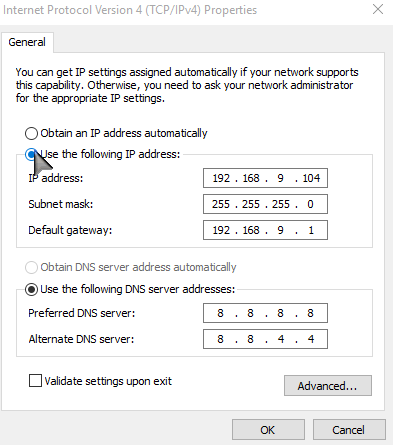
- And Click OK
Now you will see that your IP Address got changes.
That was our today’s topics “How to Change IP Address windows 10, 8.1, 8, 7”. Now I would like to conclude here. If you have any kinds of problem, you can ask here in comments. We will try to reply as soon as possible.